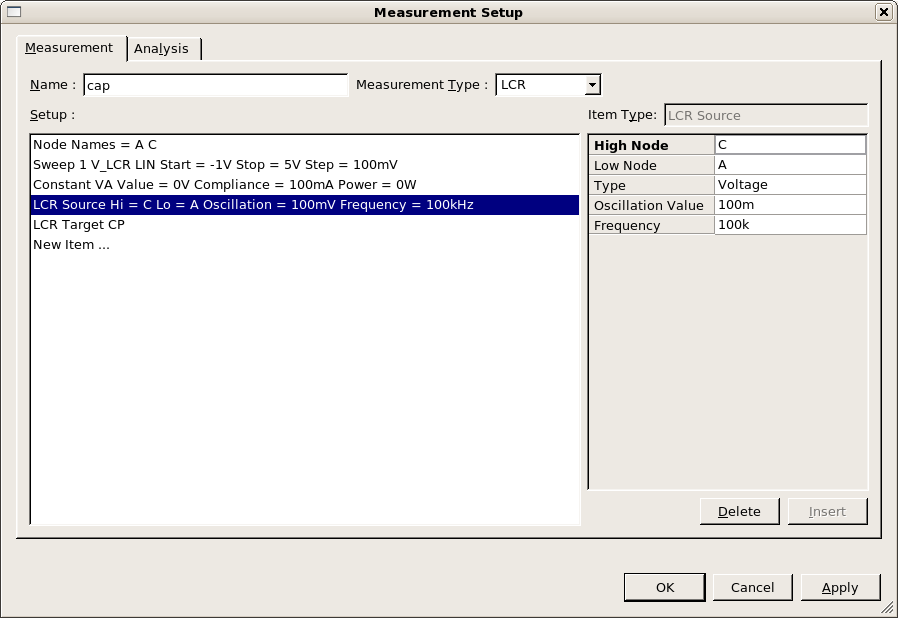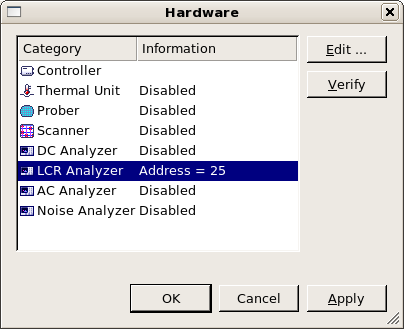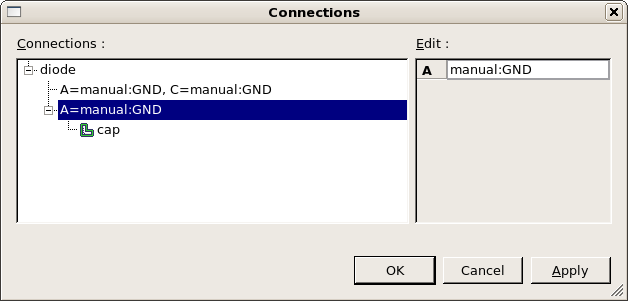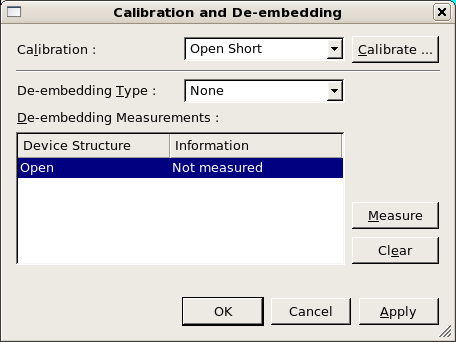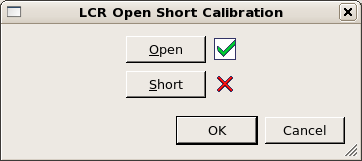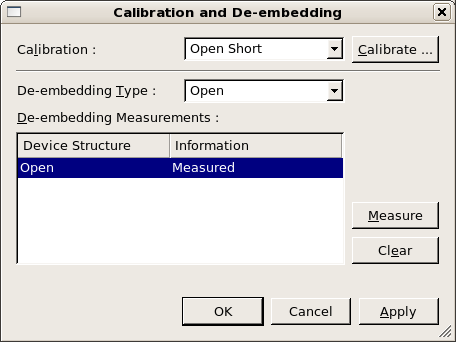acq_ex09 : Capacitance Calibration, De-embedding and Measurement
Requires: Utmost IV, SmartSpice, SmartView
Minimum Versions: Utmost IV 1.10.6.R, SmartSpice 4.10.6.R, SmartView 2.28.2.R
This example describes how to perform capacitance measurements including calibration and de-embedding.
The project file acq_ex09.prj for this example should be loaded into your database. When opened, the project will look as shown in acq_ex09_01.png .
This project is already set up to measure a diode capacitance using the measurement setup as shown in acq_ex09_02.png . In this measurement setup, the cathode is connected to the Hi terminals of the LCR instrument and the anode connected to the Lo terminals. Therefore, positive bias from the LCR instrument (V_LCR) will reverse bias the diode.
In the hardware dialog, the LCR instrument is enabled as shown in acq_ex09_03.png . The LCR instrument provides the DC bias for this measurement internally. In the connections dialog, shown in acq_ex09_04.png , you can see the connection for this capacitance measurement. The bias on the Hi terminals is supplied by the LCR instrument itself. The LCR instrument also has a virtual ground on the Lo terminals, therefore no DC instrument is required to supply the zero volts ground on the anode. In the connection, the anode is set to 'manual:GND' to indicate that this ground is already taken care of.
When measuring any capacitance, you should calibrate or zero the LCR instrument to remove the effect of the test instrument, cables, probes, test structure, etc. from the measured result. If you have a dedicated open calibration structure, this should be used when calibrating the LCR instrument.
To calibrate the LCR instrument, select the capacitance measurement setup in the measurement sequence and then select Measure->Calibrate from the menu. This will open the calibration and de-embedding dialog as shown in acq_ex09_05.png .
For capacitance measurements, we only need to perform the open correction to the LCR instrument. Clicking on the Calibrate button will open up LCR Open Short Calibration dialog. From this dialog, clicking the Open button will perform the instrument calibration. This may take several minutes depending on the LCR instrument. When the calibration completes sucessfully, this is indicated on the dialog as shown in acq_ex09_06.png .
Some older equipment does not have a calibration option. In this case, you should perform a de-embedding measurement on the open structure. This measured open data will then be subtracted from the device result automatically when you perform the measurement. To perform an open de-embedding measurement, select the De-embedding Type to be Open . Then select the open device structure and click on the Measure button in the dialog. When the open de-embedding measurement is completed, this will be displayed in the calibration dialog as shown in acq_ex09_07.png .
Another reason you may need to use the de-embedding feature is if you have a problem with your test structure. If, after calibation, you measure the open structure and it has a significant bias dependent capacitance over the voltage range you want to measure, then you can use open de-embedding to correct for this in the device measurement.
Note that when you are using the de-embedding feature, you must Save or Apply before closing the calibration dialog, otherwise the de-embedding measurement will be lost.
Once you have performed your calibration to zero the LCR instrument and, if necessary, have performed the open de-embedding measurement, you are now ready to measure the device capacitance characteristic. This is done by selecting Measure->Run from the menu to run the measurement sequence as normal. If you have selected to perform open de-embedding, the open data will be automatically subtracted from the device capacitance measurement.