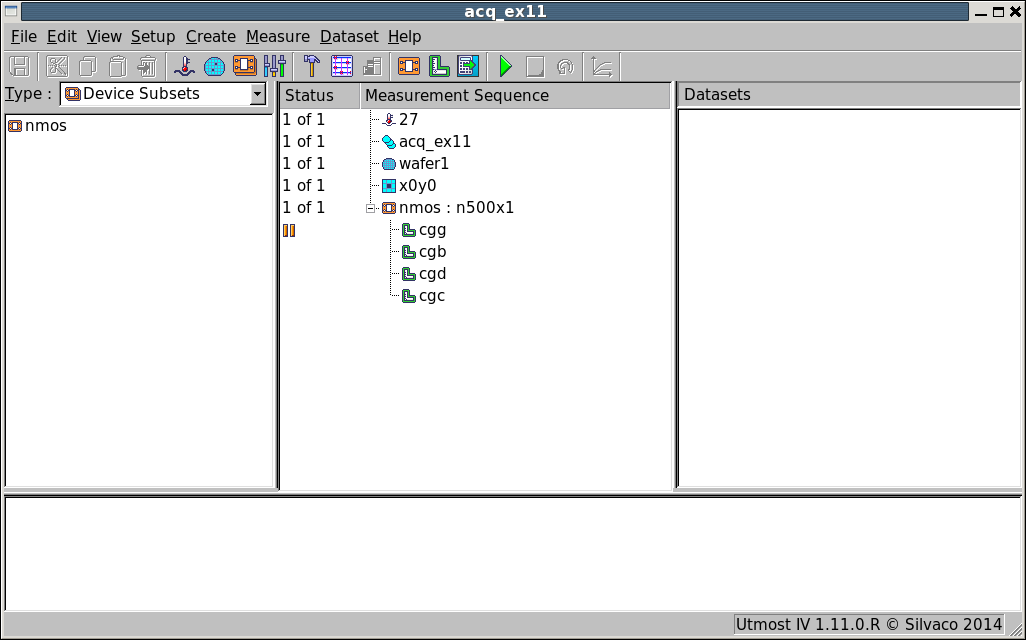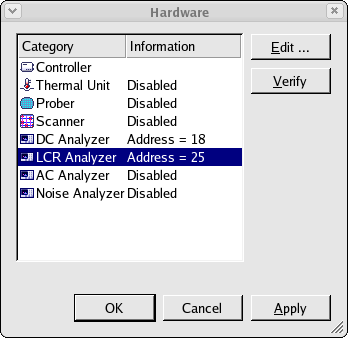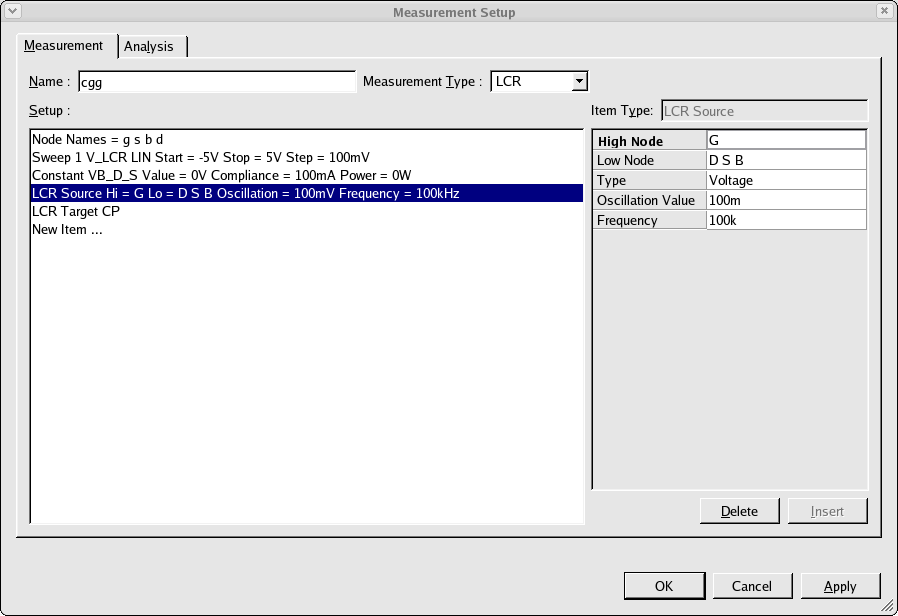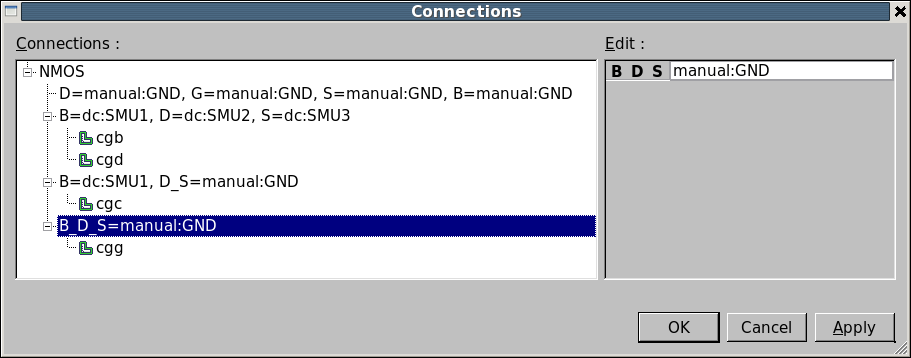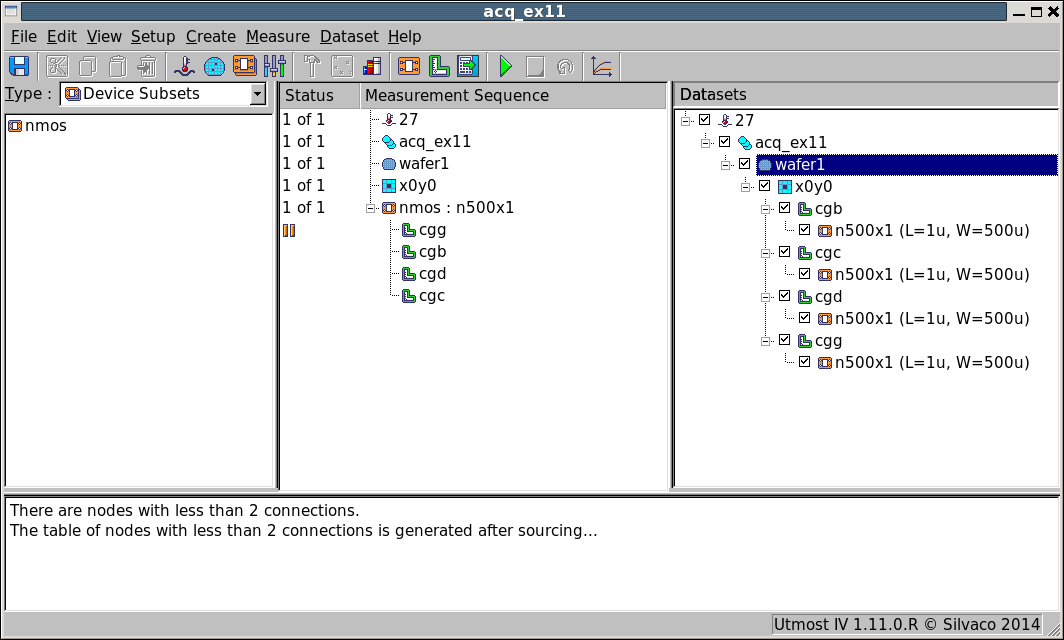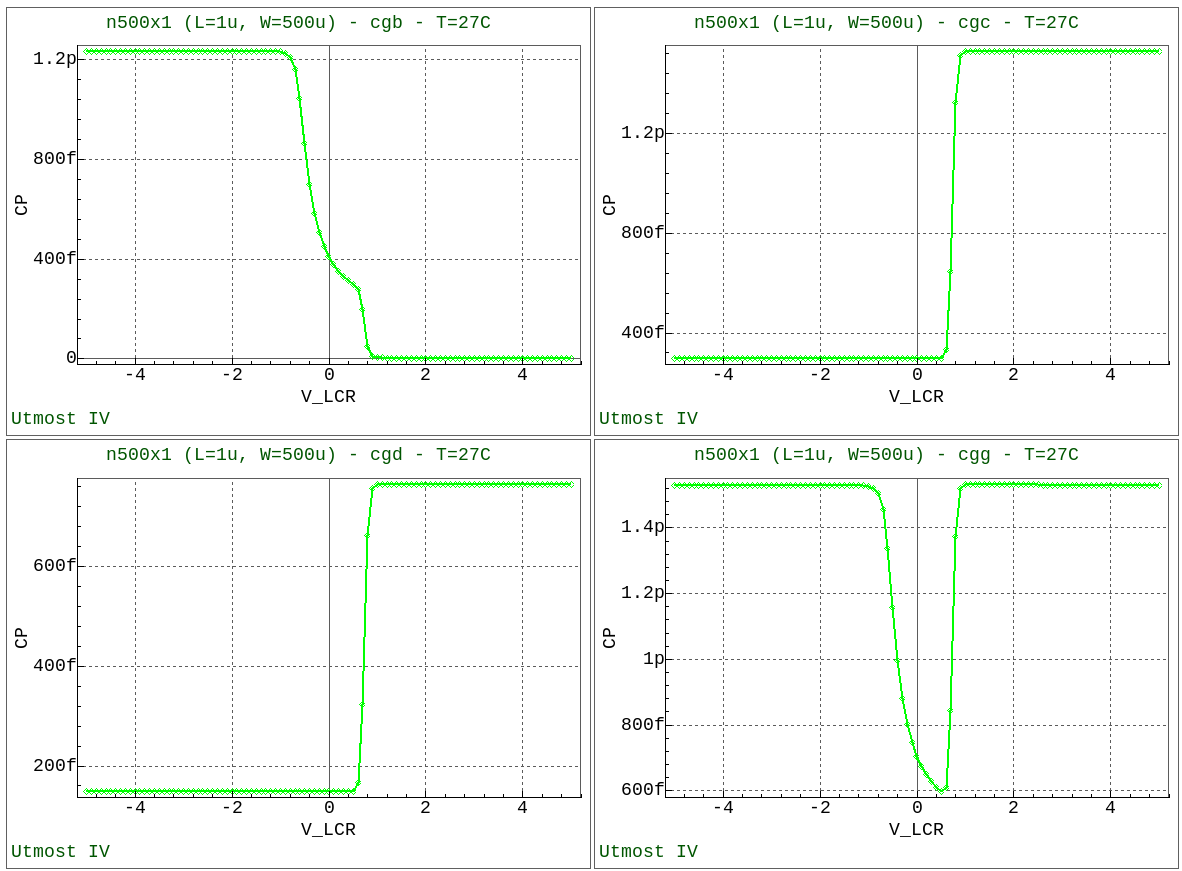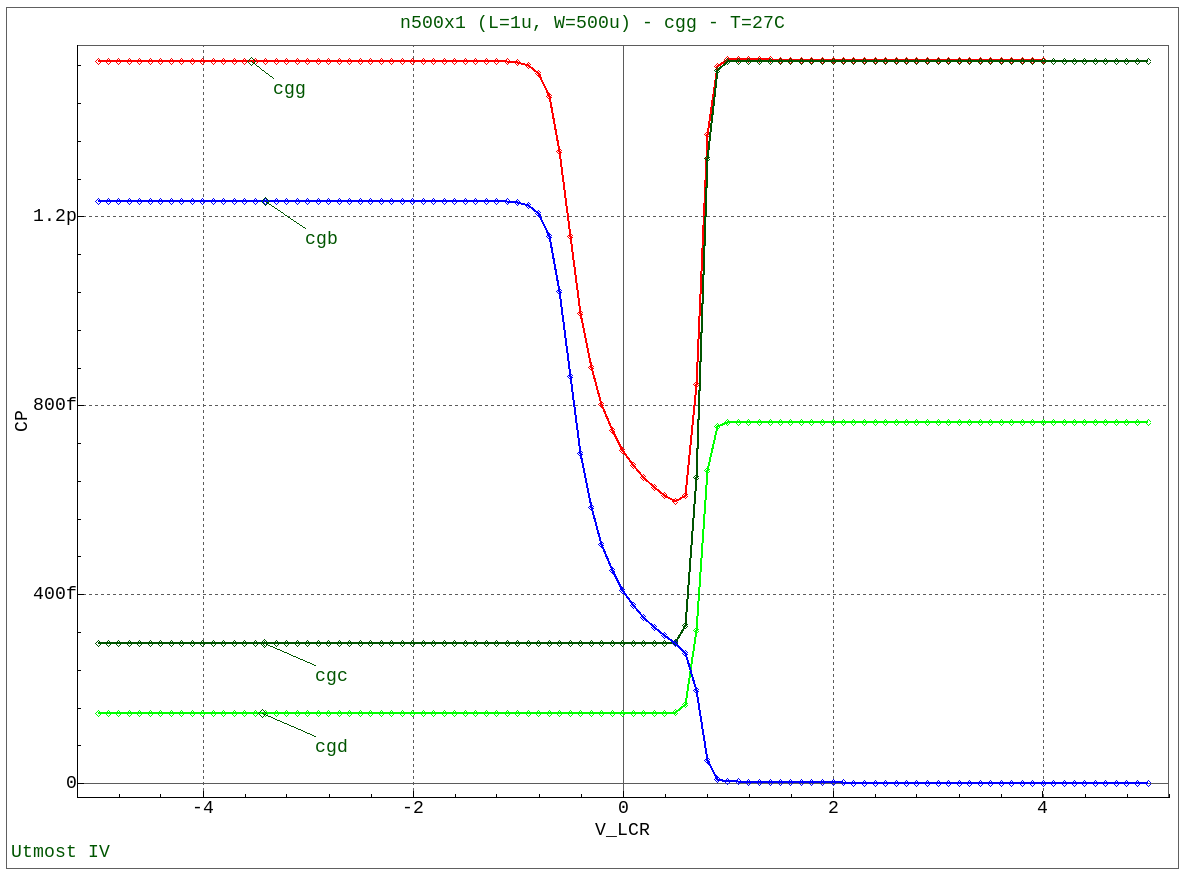acq_ex11 : MOSFET Capacitance Measurement
Requires: Utmost IV, SmartSpice, SmartView
Minimum Versions: Utmost IV 1.11.0.R, SmartSpice 4.10.6.R, SmartView 2.28.2.R
This example describes how to perform MOSFET capacitance measurements.
The project file acq_ex11.prj for this example should be loaded into your database. When opened, the project will look as shown in acq_ex11_01.png . In the project hardware, the DC Analyzer and LCR Analyzer are enabled for measurement as shown in acq_ex11_02.png .
This project includes four capacitance measurement setups between Gate to other nodes in a four terminal MOSFET device and are defined as
- cgg Total gate capacitance
- cgb Gate to body capacitance
- cgd Gate to drain capacitance
- cgc Gate to drain/source capacitance
There are two important connections when measuring capacitance, the high terminal (Hi) where the ac bias is applied and the low terminal (Lo) where the measurement of the ac impedance and thus the capacitance happens. When measuring capacitance it is important to connect the device correctly.
To measure the total gate capacitance (cgg), the low terminal of the measurement is connected to the drain, source and body nodes of the mosfet as shown in acq_ex11_03.png . As this is effectively a two terminal device measurement, this measurement can be made using the LCR instrument alone. The zero volts on the drain/source/body can be supplied by the LCR instrument itself. In this case, we set the connection for this terminal to 'manual ground' as shown in acq_ex11_04.png to indicate that the bias is already taken care of.
For the remaining measurements, the connection for the low terminal should be set to 'manual ground' and it is very important that the other terminals are connected to a DC source. You should not allow the other terminals to 'float' as the measured capacitance contributions will be incorrect.
Before measuring any capacitance, you should calibrate or zero the LCR instrument to remove the effect of the test instrument and test setup from the measured result. If you have a dedicated open calibration structure, this should be used when calibrating the LCR instrument. To calibrate the LCR instrument, select the capacitance measurement setup in the measurement sequence and then select Measure->Calibrate from the project menu. Once calibration is done, capacitance measurement will be performed by selecting Measure->Run from the project menu.
For this example, we can now switch the project into its simulation mode by selecting Measure->Simulation from the project menu. This will allow us to view the typical characteristics which will be generated when the measurement is performed.
When the measurement sequence is run, the measured data will be automatically stored in the database and the measured results will be shown in the dataset selector area of the acquisition project as shown in acq_ex11_05.png .
Select all of the data which has been measured and display in the viewer by selecting Dataset->Plot from the project menu. This will display all four measured characteristics as shown in acq_ex11_06.png .
In the viewer, the charts can be merged and displayed together in one single plot as shown in acq_ex11_07.png . Here we have added labels and changed line colours for clarity.
There are three components to the mosfet gate capacitance, which together make up the total gate capacitance. The gate to source capacitance, the gate to drain capacitance and the gate to body capacitance. This can be represented by the following equations.
- cgg = cgs + cgd + cgb
- cgc = cgs + cgd
- cgg = cgc + cgb
When performing mosfet capacitance measurements you should make sure that the above holds true for your measurements.
The cgc measurement is often used to increase the measurement value when performing mosfet overlap capacitance measurements for symmetrical mosfet transistors.