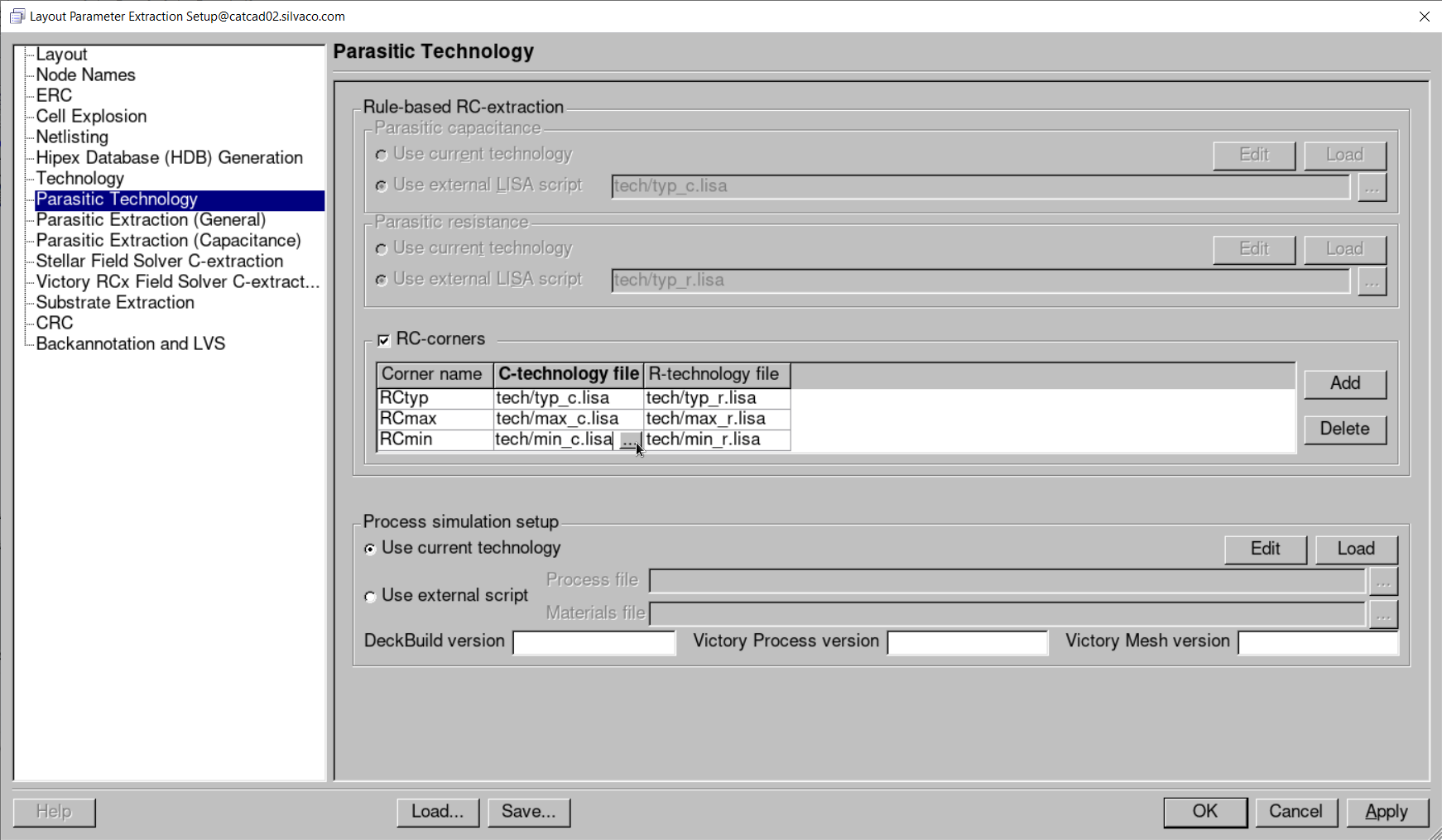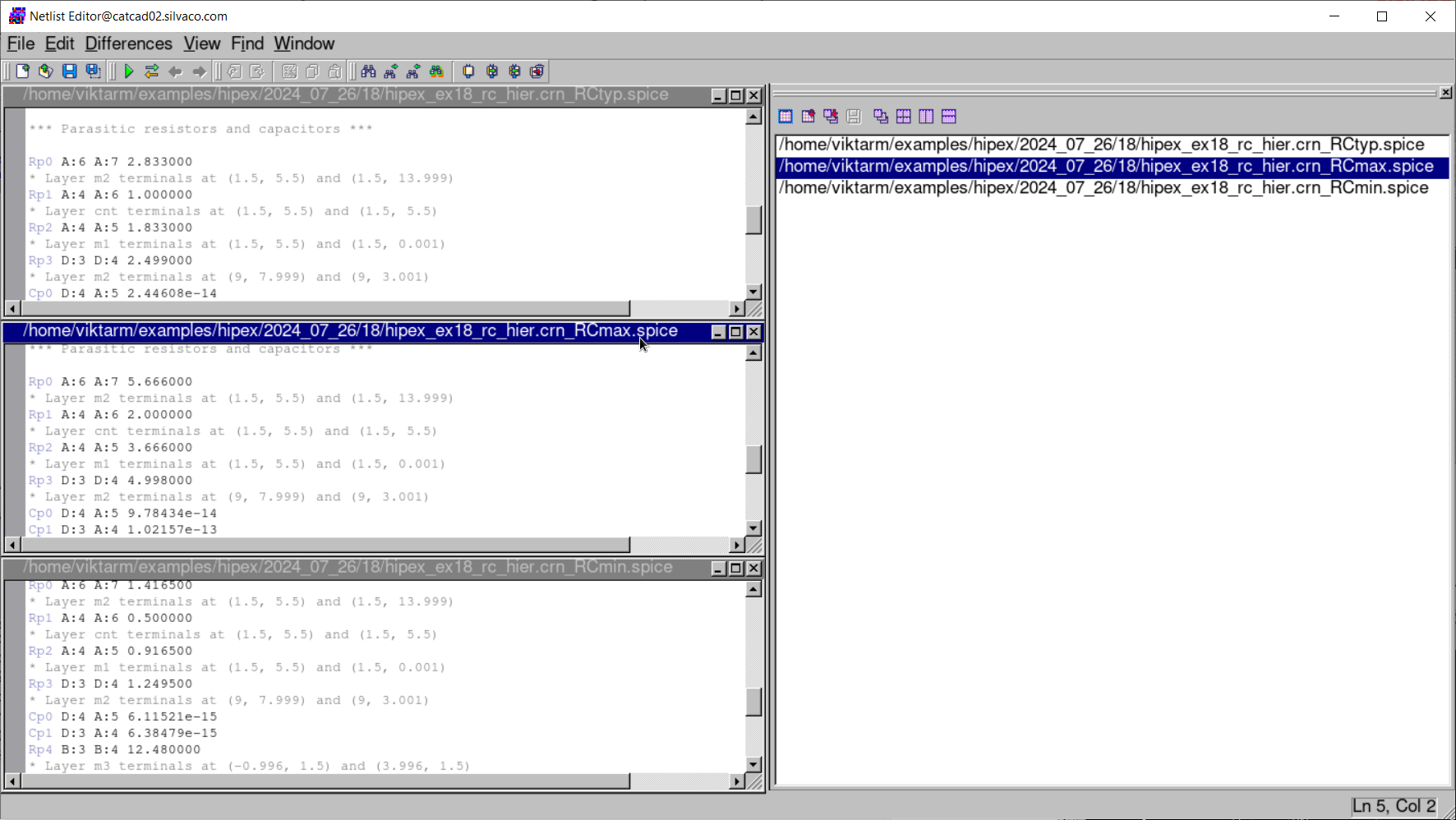18 : Multi-Corner RC Extraction
Minimum Required Versions: Expert 5.2407.0.R, Hipex 4.2407.0.R, SmartDRC 1.2407.0.R
Hipex can be configured to support multi-corner RC extraction.
The corners represent variations that occurred in circuit manufacture and exploiting conditions (such as process, voltage, temperature). For parasitic extractions, these variations are reflected by collection of typical RC-parameter sets (RC corners). Usually RC corners are described by similar extraction rules, but with different calculation coefficients.
Hipex performs efficient extraction for all defined corners in a single run.
This example demonstrates how to setup RC corners in Expert and perform multi-corner RC extraction using Hipex.
1: Start Expert, load GDS layout
- Run Expert Layout Editor 5.2407.0.R version with Hipex 4.2407.0.R: expert -V 5.2407.0.R -lpev:4.2407.0.R
- Import (menu File->Import... ) the file "hipex_ex18.gds" (cell "hipex_ex18") along with the technology file "hipex_ex18.tcn".
2: Load extraction settings
- Select Verification->Extraction->Setup command to open the "Layout Parameter Extraction Setup" dialog. Press the Load button, and choose the "setup.lpe" or "setup_js.lpe" file to load required extraction settings. The settings of the "setup_js.lpe" file utilizes JavaScript functions to calculate capacitance and resistance values, while the "setup.lpe" file employs LISA procedures for these calculations.
- Select the Parasitic Technology tab and make sure that the RC-corners group box is enabled. Verify that parasitic capacitance and resistance technology files are specified for each corner in the table, as shown in Figure1 , if the "setup.lpe" file has been loaded. The Add and Delete buttons are used to add or delete RC corners in the table. Capacitance and resistance technology files can be specified in the C-technology and R-technology columns of the table, correspondingly.
- Press the OK button to close the "Layout Parameter Extraction Setup" dialog.
3: Perform Hipex extraction
- Run netlist extraction (menu Verification->Extraction->Net->Run )
- Run RC extraction (menu Verification->Extraction->RC->Run )
- After running RC extraction, click the Open Netlist button to launch the "Netlist Editor" program, where you can view the netlists corresponding to the specified RC corners. In the "Netlist Editor", navigate to the menu command Window->Windows to see/activate the set of extracted SPICE files for RC corners (see Figure2 ).
hipex_ex18.tcn
TechnologyID = "Non-named technology, ver. 0.0"
Version = 101
Unit = "nm"
UnitValue = 1
Shapes
{
AllowOffGridWire = FALSE
AllowOffGridEllipse = FALSE
ApproximationType = POINTS
ApproximationValue = 20
AlignedY = FALSE
Circumscribed = FALSE
}
Layer
{
Name = "m3txt"
Wire
{
MiterAngle = 20
Width = 0
Joint = EXTEND
End = EXTEND
}
Stipple = "STP_H_BDIAG"
Color = (255,255,0)
ColorName = "0"
GDS2Num = 10
GDS2DataType = 0
Scope = FLAT
UseGridParams = FALSE
ScratchLayer = FALSE
EdgeLayer = FALSE
LineStyle = 0
}
Layer
{
Name = "m2txt"
Wire
{
MiterAngle = 20
Width = 0
Joint = EXTEND
End = EXTEND
}
Stipple = "STP_H_BDIAG"
Color = (0,0,255)
ColorName = "0"
GDS2Num = 9
GDS2DataType = 0
Scope = FLAT
UseGridParams = FALSE
ScratchLayer = FALSE
EdgeLayer = FALSE
LineStyle = 0
}
Layer
{
Name = "m1txt"
Wire
{
MiterAngle = 20
Width = 0
Joint = EXTEND
End = EXTEND
}
Stipple = "STP_H_BDIAG"
Color = (255,255,0)
ColorName = "0"
GDS2Num = 8
GDS2DataType = 0
Scope = FLAT
UseGridParams = FALSE
ScratchLayer = FALSE
EdgeLayer = FALSE
LineStyle = 0
}
Layer
{
Name = "cnt"
Wire
{
MiterAngle = 20
Width = 0
Joint = EXTEND
End = EXTEND
}
Stipple = "STP_H_BDIAG"
Color = (0,0,255)
ColorName = "0"
GDS2Num = 7
GDS2DataType = 0
Scope = FLAT
UseGridParams = FALSE
ScratchLayer = FALSE
EdgeLayer = FALSE
LineStyle = 0
}
Layer
{
Name = "rec3"
Wire
{
MiterAngle = 20
Width = 0
Joint = EXTEND
End = EXTEND
}
Stipple = "STP_H_BDIAG"
Color = (255,170,0)
ColorName = "0"
GDS2Num = 6
GDS2DataType = 0
Scope = FLAT
UseGridParams = FALSE
ScratchLayer = FALSE
EdgeLayer = FALSE
LineStyle = 0
}
Layer
{
Name = "rec2"
Wire
{
MiterAngle = 20
Width = 0
Joint = EXTEND
End = EXTEND
}
Stipple = "STP_H_BDIAG"
Color = (255,85,0)
ColorName = "0"
GDS2Num = 5
GDS2DataType = 0
Scope = FLAT
UseGridParams = FALSE
ScratchLayer = FALSE
EdgeLayer = FALSE
LineStyle = 0
}
Layer
{
Name = "rec1"
Wire
{
MiterAngle = 20
Width = 0
Joint = EXTEND
End = EXTEND
}
Stipple = "STP_H_BDIAG"
Color = (255,0,127)
ColorName = "0"
GDS2Num = 4
GDS2DataType = 0
Scope = FLAT
UseGridParams = FALSE
ScratchLayer = FALSE
EdgeLayer = FALSE
LineStyle = 0
}
Layer
{
Name = "m3"
Wire
{
MiterAngle = 20
Width = 0
Joint = EXTEND
End = EXTEND
}
Stipple = "STP_H_BDIAG"
Color = (0,255,0)
ColorName = "0"
GDS2Num = 3
GDS2DataType = 0
Scope = FLAT
UseGridParams = FALSE
ScratchLayer = FALSE
EdgeLayer = FALSE
LineStyle = 0
}
Layer
{
Name = "m2"
Wire
{
MiterAngle = 20
Width = 0
Joint = EXTEND
End = EXTEND
}
Stipple = "STP_H_BDIAG"
Color = (0,255,255)
ColorName = "0"
GDS2Num = 2
GDS2DataType = 0
Scope = FLAT
UseGridParams = FALSE
ScratchLayer = FALSE
EdgeLayer = FALSE
LineStyle = 0
}
Layer
{
Name = "m1"
Wire
{
MiterAngle = 20
Width = 0
Joint = EXTEND
End = EXTEND
}
Stipple = "STP_H_BDIAG"
Color = (170,0,0)
ColorName = "0"
GDS2Num = 1
GDS2DataType = 0
Scope = FLAT
UseGridParams = FALSE
ScratchLayer = FALSE
EdgeLayer = FALSE
LineStyle = 0
}
Device
{
Type = "generic"
SpName = "g1"
Params = 0
DevLay
{
NameL = "rec1"
TypeL = REC
}
DevLay
{
NameL = "m1"
TypeL = PIN
}
GenericParam
{
Type = "BY_NET"
Pins = "p1"
}
}
Device
{
Type = "generic"
SpName = "g2"
Params = 0
DevLay
{
NameL = "rec2"
TypeL = REC
}
DevLay
{
NameL = "m2"
TypeL = PIN
}
GenericParam
{
Type = "BY_NET"
Pins = "p1"
}
}
Device
{
Type = "generic"
SpName = "g3"
Params = 0
DevLay
{
NameL = "rec3"
TypeL = REC
}
DevLay
{
NameL = "m3"
TypeL = PIN
}
GenericParam
{
Type = "BY_NET"
Pins = "p1"
}
}
Connect = ("m1","m2","cnt")
Connect = ("m3")
Attach = ("m1","m1txt")
Attach = ("m2","m2txt")
Attach = ("m3","m3txt")
GridParams
{
MinGridStep = 1
SnapCursorStepX = 1
SnapCursorStepY = 1
SnapDepend = 0
SnapCursorRatioX = 0
SnapCursorRatioY = 0
GridColor = (0,0,0)
GridType = 0
AutomaticGridType = 0
UserVisualGridStepX = 10
UserVisualGridStepY = 10
SuperGridStepX = 10
SuperGridStepY = 10
}
InstanceGridParams
{
MinGridStep = 0.1
SnapCursorStepX = 1
SnapCursorStepY = 1
SnapDepend = 0
SnapCursorRatioX = 0
SnapCursorRatioY = 0
GridColor = (0,0,0)
GridType = 0
AutomaticGridType = 0
UserVisualGridStepX = 10
UserVisualGridStepY = 10
SuperGridStepX = 10
SuperGridStepY = 10
}
NetToCap = ("m3","m3")
NetToCap = ("m2","m2")
NetToCap = ("m1","m1")
setup.lpe
[BackannotateAndLVS] Enable=0 LvsProject= NetlistComparator=0 RunLVS=0 SchematicFile= SmartNVNCompReportDir= UseCellSettings=0 UseLvsProject=0 [BackannotateAndLVS/Cells] Count=0 [Capacitance] CouplingGroundThreshold=0 CouplingThreshold=0 ExtCurCupCoefs=tech/typ_c.lisa GlobalVicinity=0 HierarchicalNetlist=hipex_ex18_c_hier.spice NodeBasedExtraction=0 UseCurCupCoefs=0 UseIntPcapScript=0 [Cells] Count=1 [Cells/Cell_0] Bidirectional= Clock= Explosion=EXPLODE Input= Name=hipex_ex18 Output= Reduction=0 [Connectivities/Connectivity_0] Layers=m1, m2 Via=cnt [Connectivities/Connectivity_1] Layers= Via=m3 [Connectivities/Connectivity_2] Layers=m1 Via=m1txt [Connectivities/Connectivity_3] Layers=m2 Via=m2txt [Connectivities/Connectivity_4] Layers=m3 Via=m3txt [Crc] CellCount=1 [Crc/Cell_0] Name=hipex_ex18 NetCount=0 [Crc/Cell_All] ThresholdCap=-1 ThresholdRes=-1 [Crc/Cell_Top] ThresholdCap=-1 ThresholdRes=-1 [Crc/Details] DetailedDisplay=0 DetailedSummary=0 DisplayPartitions=0 TitleLine=0 [Crc/Input] Directory=SPF File=hipex_ex18.dspf Format=DSPF [Crc/Output] Directory=CRC_Files File=hipex_ex18.dspf.crc Format=DSPF [Crc/Reduction] Authorize=0 CouplingMode=0 ParallelCheck=0 PortFile= SerieCheck=0 [Erc/DangleNodes] Netlist=0 Report=1 [Erc/Errors] SoftcheckWarnings=0 [Erc/OpenNodes] Rename=0 Short=0 [Erc/ShortedNodes] GenerateName=0 MultilabelName=MULTILABEL [Erc/Warnings] BJT=0 MOSFET=1 [Explosion] AutoExplode=0 CellArrayReduction=0 KeepFlattenCells=1 Wiring=0 [External] CapacitanceUnit=pF DeckBuildVersionForHipex= LengthUnit=um RCcornerCount=3 RCcorners=1 ResistanceUnit=Ohm TernaryConnectThroughTouch=0 UseCurLayoutText=1 UseCurProcess=1 UseCurProcessCommon=1 UseCurProcessVictoryRCx=1 UseCurTechConnect=1 UseCurTechDevice=1 UseDerLayersDRCFile=1 UseIntDrcScript=0 UseIntLayoutTextScript=0 UseIntProcessScript=0 UseIntProcessScriptCommon=0 UseIntProcessScriptVictoryRCx=0 VictoryMeshVersionForHipex= VictoryProcessVersionForHipex= [External/RCcorner_0] RCcornerCtechFile=tech/typ_c.lisa RCcornerName=RCtyp RCcornerRtechFile=tech/typ_r.lisa [External/RCcorner_1] RCcornerCtechFile=tech/max_c.lisa RCcornerName=RCmax RCcornerRtechFile=tech/max_r.lisa [External/RCcorner_2] RCcornerCtechFile=tech/min_c.lisa RCcornerName=RCmin RCcornerRtechFile=tech/min_r.lisa [FsCExtraction] CapMinValue=1e-20 ConductorFilter=0 Decomposition=1 DecompStep=0 DecompStepValue=-1 DomainLimitations=0 DomainLimitXmax=0 DomainLimitXmin=0 DomainLimitYmax=0 DomainLimitYmin=0 GridStepX=0.5 GridStepY=0.5 GridStepZ=0.5 MaxIterations=100 Precision=0.01 Renew=0 RenewSavedFile=RenewSavedFile.sav Stellar3DStructFile=3DStructureFile.str Stellar3DStructGeneration=0 [FsExtr_GlobalSettings/CapacitanceOptions] Count=10 [FsExtr_GlobalSettings/CapacitanceOptions/CmdOption0] Name=CAPsolver= Use=0 Value= [FsExtr_GlobalSettings/CapacitanceOptions/CmdOption1] Name=Cjunc= Use=0 Value= [FsExtr_GlobalSettings/CapacitanceOptions/CmdOption2] Name=Ground Use=0 Value= [FsExtr_GlobalSettings/CapacitanceOptions/CmdOption3] Name=userCAPchoice= Use=0 Value= [FsExtr_GlobalSettings/CapacitanceOptions/CmdOption4] Name=DomainBoundaryCondition= Use=0 Value=Mirror [FsExtr_GlobalSettings/CapacitanceOptions/CmdOption5] Name=fast Use=0 Value= [FsExtr_GlobalSettings/CapacitanceOptions/CmdOption6] Name=accurate Use=0 Value= [FsExtr_GlobalSettings/CapacitanceOptions/CmdOption7] Name=fixDummyCharge Use=0 Value= [FsExtr_GlobalSettings/CapacitanceOptions/CmdOption8] Name=biasConductors Use=0 Value= [FsExtr_GlobalSettings/CapacitanceOptions/CmdOption9] Name=M2Iverysmall Use=0 Value= [FsExtr_GlobalSettings/CDloss] Count=0 [FsExtr_GlobalSettings/ExtractionCapacitance] AdaptCValue=0.04 CapAccuracy=3 MinCalValue=1e-19 UseAdaptC=0 UseCapAccuracy=0 UseMinCap=0 [FsExtr_GlobalSettings/ExtractionGeneral] ExtractBoth=1 ExtractCap=1 ExtractRes=1 ExtractStructure=Contours ExtractUseStructure=0 Model3D=1 RefineMax=0 RefineMaxValue=10 Tolerance=0 ToleranceValue=0 UseHEforCap=0 UseVEforRes=0 [FsExtr_GlobalSettings/ExtractionResistance] AdaptRValue=0.04 External=0 MinResValue=0.01 ResAccuracy=1 UseAdaptR=0 UseMinRes=0 UseResAccuracy=0 [FsExtr_GlobalSettings/General] CutlineArea_MaxX=0 CutlineArea_MaxY=0 CutlineArea_MinX=0 CutlineArea_MinY=0 SpecifyArea=0 TopCellName= WorkArea_MaxX=0 WorkArea_MaxY=0 WorkArea_MinX=0 WorkArea_MinY=0 [FsExtr_GlobalSettings/JColumns] Count=9 [FsExtr_GlobalSettings/JColumns/Column0] Width=50 [FsExtr_GlobalSettings/JColumns/Column1] Width=140 [FsExtr_GlobalSettings/JColumns/Column2] Width=220 [FsExtr_GlobalSettings/JColumns/Column3] Width=220 [FsExtr_GlobalSettings/JColumns/Column4] Width=120 [FsExtr_GlobalSettings/JColumns/Column5] Width=120 [FsExtr_GlobalSettings/JColumns/Column6] Width=120 [FsExtr_GlobalSettings/JColumns/Column7] Width=300 [FsExtr_GlobalSettings/JColumns/Column8] Width=140 [FsExtr_GlobalSettings/Other] DefaultCSV= numPrecision=0 SendMailWhenFinish=0 ShowSpecifiedJobs=0 ShowStructureImg=2 UseCDloss=0 UserDefinedDecimalNumber=0 UserEMail= WorkTemplate=%current_project%%current_cell%_#%order% [FsExtr_GlobalSettings/Parallel] AutoSelectParallelJobs=1 ParallelJobCount=1 ParallelMode=0 ReUseStructure=0 [FsExtr_GlobalSettings/ResColumns] Count=7 [FsExtr_GlobalSettings/ResColumns/Column0] Width=58 [FsExtr_GlobalSettings/ResColumns/Column1] Width=47 [FsExtr_GlobalSettings/ResColumns/Column2] Width=47 [FsExtr_GlobalSettings/ResColumns/Column3] Width=64 [FsExtr_GlobalSettings/ResColumns/Column4] Width=38 [FsExtr_GlobalSettings/ResColumns/Column5] Width=120 [FsExtr_GlobalSettings/ResColumns/Column6] Width=120 [FsExtr_GlobalSettings/SpecifyCleverVersion] CleverVersion=3.10.15.R SpecifyCleverVersion=0 [HdbGeneration] AnnotatedGdsFile= SmartLvsRuleFile= UpdateCurrentTechnology=0 UseSmartLvsFiles=0 [HierViolatChecks] Count=0 [Layout] DelWhite=1 ExportAnnotate=0 FixedSize=0 Flatten=0 GlobalDatatypes= Labels=0 NetFixedSize=0 NetLabels=0 Non45=0 Overlap=0 ParallelModeDeriv=1 Rebuild=0 SafeHierDerivation=0 SafeHierDerivType=1 ShortLabel=0 TopCell=hipex_ex18 TopLevel=0 TopTextDepth=1 [Layout/FixedSize] Height=0 Width=0 [Layout/NetFixedSize] NetHeight=0 NetWidth=0 [NodeName] CaseSensitiveNetNames=0 GlobalNode= GroundNode=GND HierarchySeparator=/ InstancePrefix=I NodeNameSeparator=_ NodePrefix=# PinDelimiter=: PowerNode=VDD TopVirtualConnect=1 UseNdlInstNames=0 UseNdlNetNames=0 VirtualConnectNames= VirtualNetFlag=0 VirtualNetSymbols=: XY=0 [Output] CommentModel=0 ExcludeLibraryPrefix=0 FlatNetlist=hipex_ex18_flat.spice FlatNetlisting=0 GlobalsInSubcktPins=1 HierarchicalNetlist=hipex_ex18_hier.spice Messages=0 NetlistLineLength=80 NetlistTextedPins=0 PModelOutput=0 SbcktPininfo=0 [Output/Parameters] Capacitors=1 CapacitorsLw=0 LWOnly=0 Resistors=1 SdNoW=0 [Ports] Count=0 [Project] EditorVersion=5.2407.0.X User=viktarm [Rc] CouplingMode=1 DeleteFloatingSubnets=0 DistributionMode=2 DspfOutput=1 DspfOutputDir=SPF IgnoreNets= Miller=1 ParallelMode=0 ProcessorNumber=16 RcGetCsv=0 RcGetDspf=1 RcGetSpef=0 RcGetSpice=1 RcIgnoredNets=1 RCReduction=0 SelectedNodesList= SmallResistance=0.0001 SpefOutputDir=SPF SpiceOutputDir=hipex_ex18_rc_hier.spice SPM=1 SubCells=1 TauMin=0 TM=0 VictoryRCxParallelMode=0 VictoryRCxProcessorNumber=1 VictoryRCxVersion= [Rc/OutputParameters] DevicesAsInstances=0 ExtractDevices=0 Layer=0 SuppressSubcktEnds=0 XY=0 [Resistance] ExtCurPresCoefs=tech/typ_r.lisa HierarchicalNetlist=hipex_ex18_r_hier.spice IgnoreDangles=0 IgnoreGround=1 IgnoreHierGlbNodes= IgnoreNodes= IgnorePower=1 OutputRDB=0 SelectedNodesList= SerialMergeThreshold=0 SubNodeSep=~ Threshold=0 UseCurPresCoefs=0 UseFieldSolver=0 UseIntPresScrip=0 UseTextsAsSubnodes=0 [Resistance/Output] LayerNames=1 LW=1 XY=1 [Resistance/OutputRDB] Pins=0 TopOnly=0 [Stripes] ActiveCollection=default BoxSizeX=400 BoxSizeY=400 BoxVicinityX=50 BoxVicinityY=50 CapMappingFile= CollectionsCount=1 DecompositionType=0 FsCExtract=0 FsCExtractMode=1 FsUtilizePreviousRuns=0 IncludeDangles=0 IncludeDummies=0 IncrementalCdbRdb=0 MnmBlockCount=0 MnmCExtract=0 StripeWidth=200 UseExternCapMapping=0 VicinityWidth=10 [Stripes/Collection_0] BA_Names=0 IgnoredNets=0 Name=default NetsCount=0 NetsList= SelectedNets=0 SkipCells=0 SkipCellsFile= TopOnly=0 TopOnlyNocells=0 [SubstrateExtraction] BacksideConductivity=3.3e-10 BacksidePermittivity=6.2 BacksideThickness=10 IncludeBacksideModel=0 RunSipex=0 SiliconBackside=0 SiliconBacksideNode=cwsBackside SiliconThickness=300 SipexManufacturingDatabase= SipexVersion= SpxTemperature=27 SubstrateExtractionMode=1
setup_js.lpe
[BackannotateAndLVS] Enable=0 LvsProject= NetlistComparator=0 RunLVS=0 SchematicFile= SmartNVNCompReportDir= UseCellSettings=0 UseLvsProject=0 [BackannotateAndLVS/Cells] Count=0 [Capacitance] CouplingGroundThreshold=0 CouplingThreshold=0 ExtCurCupCoefs=tech/typ_c.lisa GlobalVicinity=0 HierarchicalNetlist=hipex_ex18_c_hier_js.spice NodeBasedExtraction=0 UseCurCupCoefs=0 UseIntPcapScript=0 [Cells] Count=1 [Cells/Cell_0] Bidirectional= Clock= Explosion=EXPLODE Input= Name=hipex_ex18 Output= Reduction=0 [Connectivities/Connectivity_0] Layers=m1, m2 Via=cnt [Connectivities/Connectivity_1] Layers= Via=m3 [Connectivities/Connectivity_2] Layers=m1 Via=m1txt [Connectivities/Connectivity_3] Layers=m2 Via=m2txt [Connectivities/Connectivity_4] Layers=m3 Via=m3txt [Crc] CellCount=1 [Crc/Cell_0] Name=hipex_ex18 NetCount=0 [Crc/Cell_All] ThresholdCap=-1 ThresholdRes=-1 [Crc/Cell_Top] ThresholdCap=-1 ThresholdRes=-1 [Crc/Details] DetailedDisplay=0 DetailedSummary=0 DisplayPartitions=0 TitleLine=0 [Crc/Input] Directory=SPF_JS File=hipex_ex18.dspf Format=DSPF [Crc/Output] Directory=CRC_Files File=hipex_ex18.dspf.crc Format=DSPF [Crc/Reduction] Authorize=0 CouplingMode=0 ParallelCheck=0 PortFile= SerieCheck=0 [Erc/DangleNodes] Netlist=0 Report=1 [Erc/Errors] SoftcheckWarnings=0 [Erc/OpenNodes] Rename=0 Short=0 [Erc/ShortedNodes] GenerateName=0 MultilabelName=MULTILABEL [Erc/Warnings] BJT=0 MOSFET=1 [Explosion] AutoExplode=0 CellArrayReduction=0 KeepFlattenCells=1 Wiring=0 [External] CapacitanceUnit=pF DeckBuildVersionForHipex= LengthUnit=um RCcornerCount=3 RCcorners=1 ResistanceUnit=Ohm TernaryConnectThroughTouch=0 UseCurLayoutText=1 UseCurProcess=1 UseCurProcessCommon=1 UseCurProcessVictoryRCx=1 UseCurTechConnect=1 UseCurTechDevice=1 UseDerLayersDRCFile=1 UseIntDrcScript=0 UseIntLayoutTextScript=0 UseIntProcessScript=0 UseIntProcessScriptCommon=0 UseIntProcessScriptVictoryRCx=0 VictoryMeshVersionForHipex= VictoryProcessVersionForHipex= [External/RCcorner_0] RCcornerCtechFile=tech/typ_c_js.lisa RCcornerName=RCtyp RCcornerRtechFile=tech/typ_r_js.lisa [External/RCcorner_1] RCcornerCtechFile=tech/max_c_js.lisa RCcornerName=RCmax RCcornerRtechFile=tech/max_r_js.lisa [External/RCcorner_2] RCcornerCtechFile=tech/min_c_js.lisa RCcornerName=RCmin RCcornerRtechFile=tech/min_r_js.lisa [FsCExtraction] CapMinValue=1e-20 ConductorFilter=0 Decomposition=1 DecompStep=0 DecompStepValue=-1 DomainLimitations=0 DomainLimitXmax=0 DomainLimitXmin=0 DomainLimitYmax=0 DomainLimitYmin=0 GridStepX=0.5 GridStepY=0.5 GridStepZ=0.5 MaxIterations=100 Precision=0.01 Renew=0 RenewSavedFile=RenewSavedFile.sav Stellar3DStructFile=3DStructureFile.str Stellar3DStructGeneration=0 [FsExtr_GlobalSettings/CapacitanceOptions] Count=10 [FsExtr_GlobalSettings/CapacitanceOptions/CmdOption0] Name=CAPsolver= Use=0 Value= [FsExtr_GlobalSettings/CapacitanceOptions/CmdOption1] Name=Cjunc= Use=0 Value= [FsExtr_GlobalSettings/CapacitanceOptions/CmdOption2] Name=Ground Use=0 Value= [FsExtr_GlobalSettings/CapacitanceOptions/CmdOption3] Name=userCAPchoice= Use=0 Value= [FsExtr_GlobalSettings/CapacitanceOptions/CmdOption4] Name=DomainBoundaryCondition= Use=0 Value=Mirror [FsExtr_GlobalSettings/CapacitanceOptions/CmdOption5] Name=fast Use=0 Value= [FsExtr_GlobalSettings/CapacitanceOptions/CmdOption6] Name=accurate Use=0 Value= [FsExtr_GlobalSettings/CapacitanceOptions/CmdOption7] Name=fixDummyCharge Use=0 Value= [FsExtr_GlobalSettings/CapacitanceOptions/CmdOption8] Name=biasConductors Use=0 Value= [FsExtr_GlobalSettings/CapacitanceOptions/CmdOption9] Name=M2Iverysmall Use=0 Value= [FsExtr_GlobalSettings/CDloss] Count=0 [FsExtr_GlobalSettings/ExtractionCapacitance] AdaptCValue=0.04 CapAccuracy=3 MinCalValue=1e-19 UseAdaptC=0 UseCapAccuracy=0 UseMinCap=0 [FsExtr_GlobalSettings/ExtractionGeneral] ExtractBoth=1 ExtractCap=1 ExtractRes=1 ExtractStructure=Contours ExtractUseStructure=0 Model3D=1 RefineMax=0 RefineMaxValue=10 Tolerance=0 ToleranceValue=0 UseHEforCap=0 UseVEforRes=0 [FsExtr_GlobalSettings/ExtractionResistance] AdaptRValue=0.04 External=0 MinResValue=0.01 ResAccuracy=1 UseAdaptR=0 UseMinRes=0 UseResAccuracy=0 [FsExtr_GlobalSettings/General] CutlineArea_MaxX=0 CutlineArea_MaxY=0 CutlineArea_MinX=0 CutlineArea_MinY=0 SpecifyArea=0 TopCellName= WorkArea_MaxX=0 WorkArea_MaxY=0 WorkArea_MinX=0 WorkArea_MinY=0 [FsExtr_GlobalSettings/JColumns] Count=9 [FsExtr_GlobalSettings/JColumns/Column0] Width=50 [FsExtr_GlobalSettings/JColumns/Column1] Width=140 [FsExtr_GlobalSettings/JColumns/Column2] Width=220 [FsExtr_GlobalSettings/JColumns/Column3] Width=220 [FsExtr_GlobalSettings/JColumns/Column4] Width=120 [FsExtr_GlobalSettings/JColumns/Column5] Width=120 [FsExtr_GlobalSettings/JColumns/Column6] Width=120 [FsExtr_GlobalSettings/JColumns/Column7] Width=300 [FsExtr_GlobalSettings/JColumns/Column8] Width=140 [FsExtr_GlobalSettings/Other] DefaultCSV= numPrecision=0 SendMailWhenFinish=0 ShowSpecifiedJobs=0 ShowStructureImg=2 UseCDloss=0 UserDefinedDecimalNumber=0 UserEMail= WorkTemplate=%current_project%%current_cell%_#%order% [FsExtr_GlobalSettings/Parallel] AutoSelectParallelJobs=1 ParallelJobCount=1 ParallelMode=0 ReUseStructure=0 [FsExtr_GlobalSettings/ResColumns] Count=7 [FsExtr_GlobalSettings/ResColumns/Column0] Width=58 [FsExtr_GlobalSettings/ResColumns/Column1] Width=47 [FsExtr_GlobalSettings/ResColumns/Column2] Width=47 [FsExtr_GlobalSettings/ResColumns/Column3] Width=64 [FsExtr_GlobalSettings/ResColumns/Column4] Width=38 [FsExtr_GlobalSettings/ResColumns/Column5] Width=120 [FsExtr_GlobalSettings/ResColumns/Column6] Width=120 [FsExtr_GlobalSettings/SpecifyCleverVersion] CleverVersion=3.10.15.R SpecifyCleverVersion=0 [HdbGeneration] AnnotatedGdsFile= SmartLvsRuleFile= UpdateCurrentTechnology=0 UseSmartLvsFiles=0 [HierViolatChecks] Count=0 [Layout] DelWhite=1 ExportAnnotate=0 FixedSize=0 Flatten=0 GlobalDatatypes= Labels=0 NetFixedSize=0 NetLabels=0 Non45=0 Overlap=0 ParallelModeDeriv=1 Rebuild=0 SafeHierDerivation=0 SafeHierDerivType=1 ShortLabel=0 TopCell=hipex_ex18 TopLevel=0 TopTextDepth=1 [Layout/FixedSize] Height=0 Width=0 [Layout/NetFixedSize] NetHeight=0 NetWidth=0 [NodeName] CaseSensitiveNetNames=0 GlobalNode= GroundNode=GND HierarchySeparator=/ InstancePrefix=I NodeNameSeparator=_ NodePrefix=# PinDelimiter=: PowerNode=VDD TopVirtualConnect=1 UseNdlInstNames=0 UseNdlNetNames=0 VirtualConnectNames= VirtualNetFlag=0 VirtualNetSymbols=: XY=0 [Output] CommentModel=0 ExcludeLibraryPrefix=0 FlatNetlist=hipex_ex18_flat_js.spice FlatNetlisting=0 GlobalsInSubcktPins=1 HierarchicalNetlist=hipex_ex18_hier_js.spice Messages=0 NetlistLineLength=80 NetlistTextedPins=0 PModelOutput=0 SbcktPininfo=0 [Output/Parameters] Capacitors=1 CapacitorsLw=0 LWOnly=0 Resistors=1 SdNoW=0 [Ports] Count=0 [Project] EditorVersion=5.2407.0.X User=viktarm [Rc] CouplingMode=1 DeleteFloatingSubnets=0 DistributionMode=2 DspfOutput=1 DspfOutputDir=SPF_JS IgnoreNets= Miller=1 ParallelMode=0 ProcessorNumber=16 RcGetCsv=0 RcGetDspf=1 RcGetSpef=0 RcGetSpice=1 RcIgnoredNets=1 RCReduction=0 SelectedNodesList= SmallResistance=0.0001 SpefOutputDir=SPF_JS SpiceOutputDir=hipex_ex18_rc_hier_js.spice SPM=1 SubCells=1 TauMin=0 TM=0 VictoryRCxParallelMode=0 VictoryRCxProcessorNumber=1 VictoryRCxVersion= [Rc/OutputParameters] DevicesAsInstances=0 ExtractDevices=0 Layer=0 SuppressSubcktEnds=0 XY=0 [Resistance] ExtCurPresCoefs=tech/typ_r.lisa HierarchicalNetlist=hipex_ex18_r_hier_js.spice IgnoreDangles=0 IgnoreGround=1 IgnoreHierGlbNodes= IgnoreNodes= IgnorePower=1 OutputRDB=0 SelectedNodesList= SerialMergeThreshold=0 SubNodeSep=~ Threshold=0 UseCurPresCoefs=0 UseFieldSolver=0 UseIntPresScrip=0 UseTextsAsSubnodes=0 [Resistance/Output] LayerNames=1 LW=1 XY=1 [Resistance/OutputRDB] Pins=0 TopOnly=0 [Stripes] ActiveCollection=default BoxSizeX=400 BoxSizeY=400 BoxVicinityX=50 BoxVicinityY=50 CapMappingFile= CollectionsCount=1 DecompositionType=0 FsCExtract=0 FsCExtractMode=1 FsUtilizePreviousRuns=0 IncludeDangles=0 IncludeDummies=0 IncrementalCdbRdb=0 MnmBlockCount=0 MnmCExtract=0 StripeWidth=200 UseExternCapMapping=0 VicinityWidth=10 [Stripes/Collection_0] BA_Names=0 IgnoredNets=0 Name=default NetsCount=0 NetsList= SelectedNets=0 SkipCells=0 SkipCellsFile= TopOnly=0 TopOnlyNocells=0 [SubstrateExtraction] BacksideConductivity=3.3e-10 BacksidePermittivity=6.2 BacksideThickness=10 IncludeBacksideModel=0 RunSipex=0 SiliconBackside=0 SiliconBacksideNode=cwsBackside SiliconThickness=300 SipexManufacturingDatabase= SipexVersion= SpxTemperature=27 SubstrateExtractionMode=1