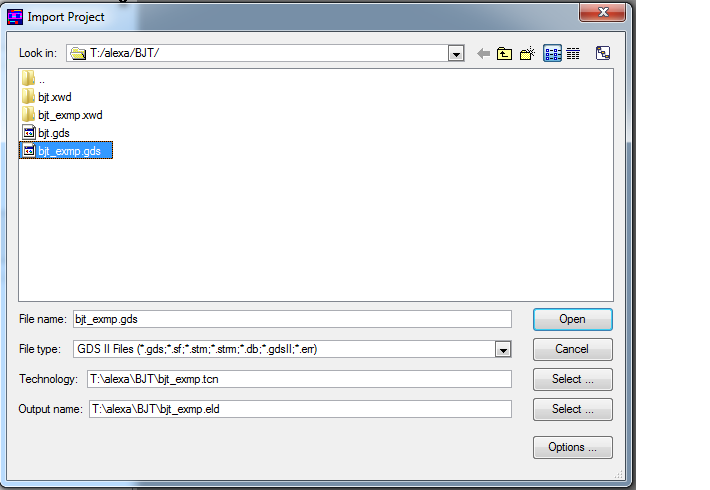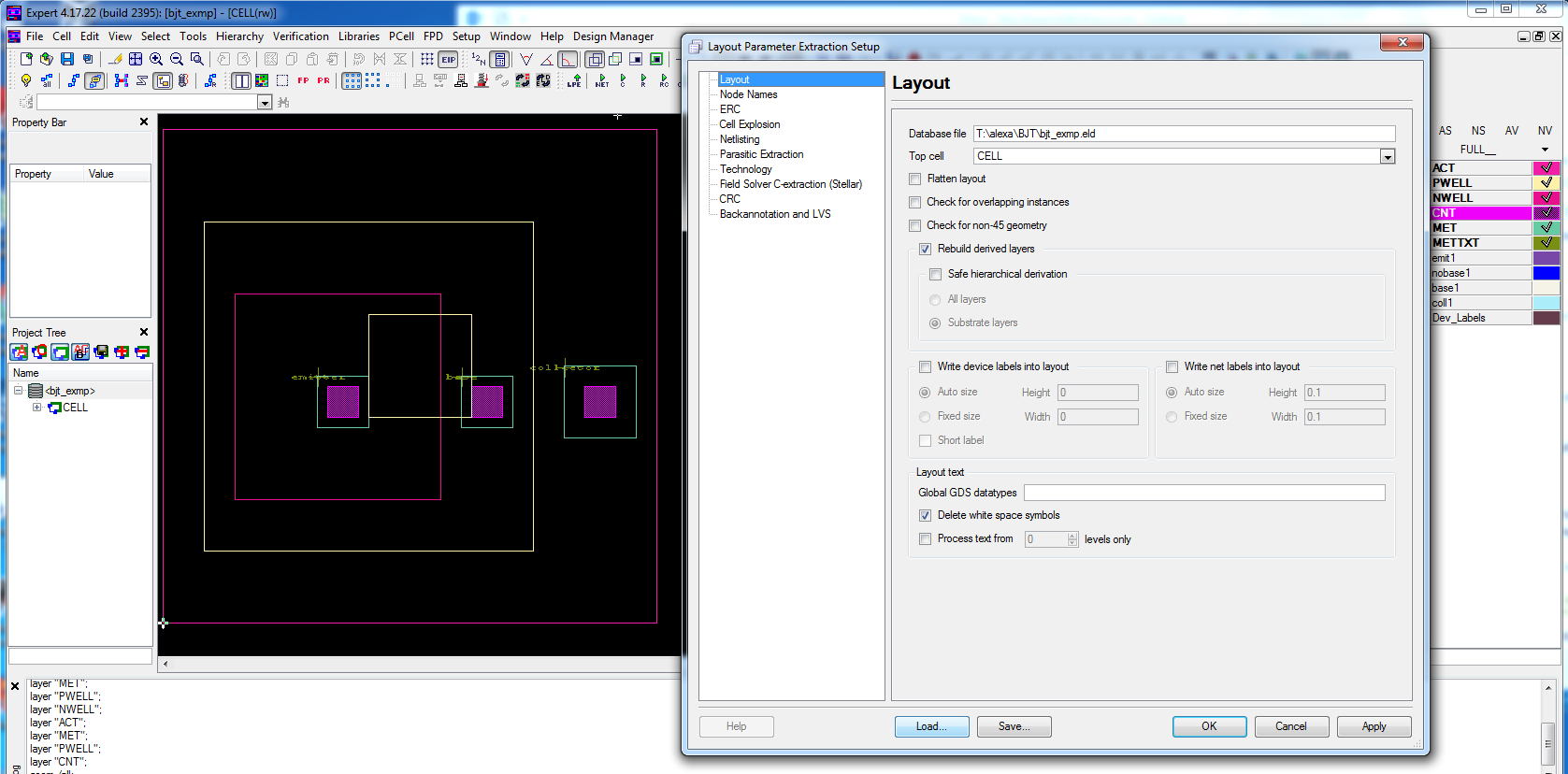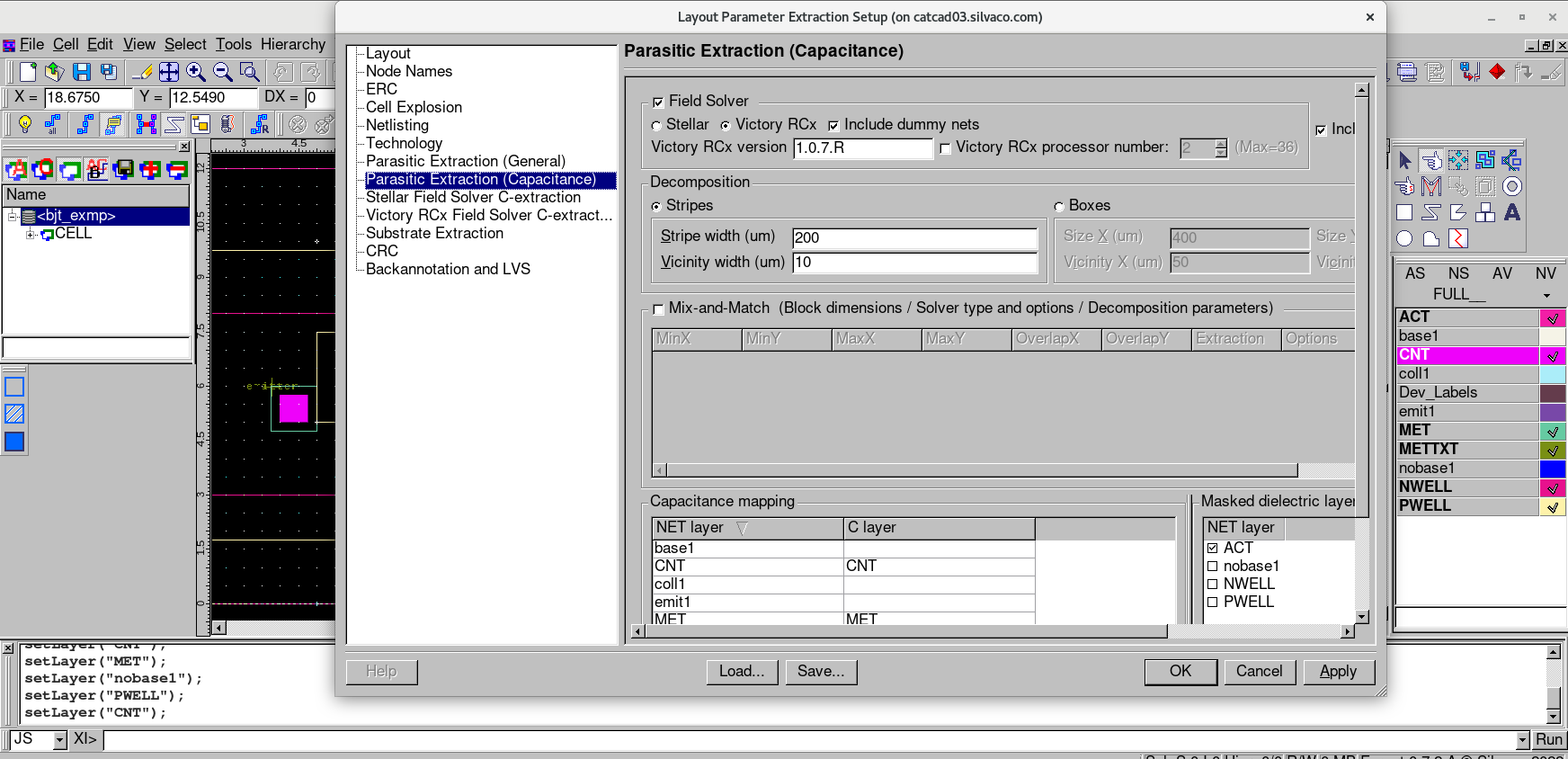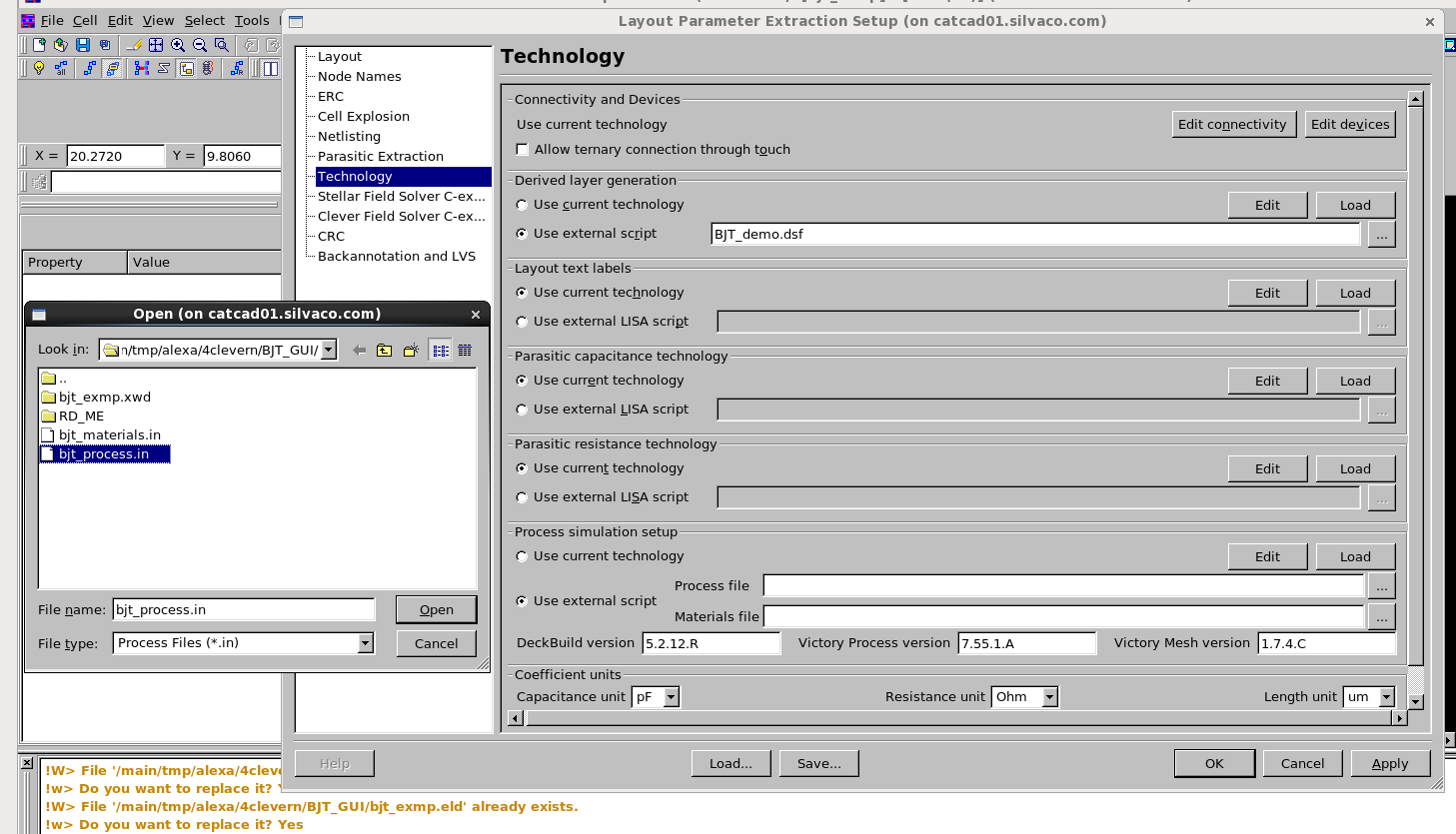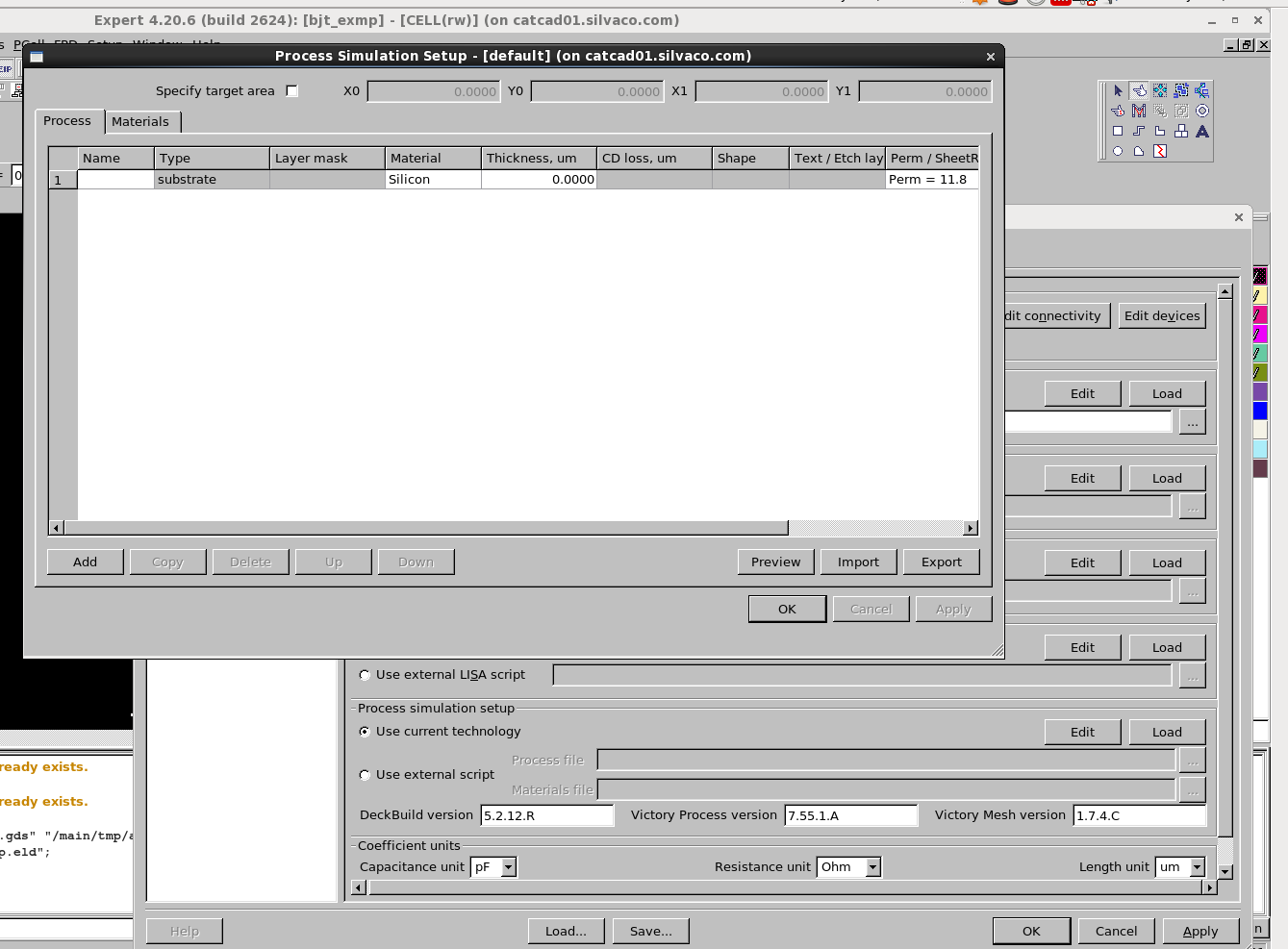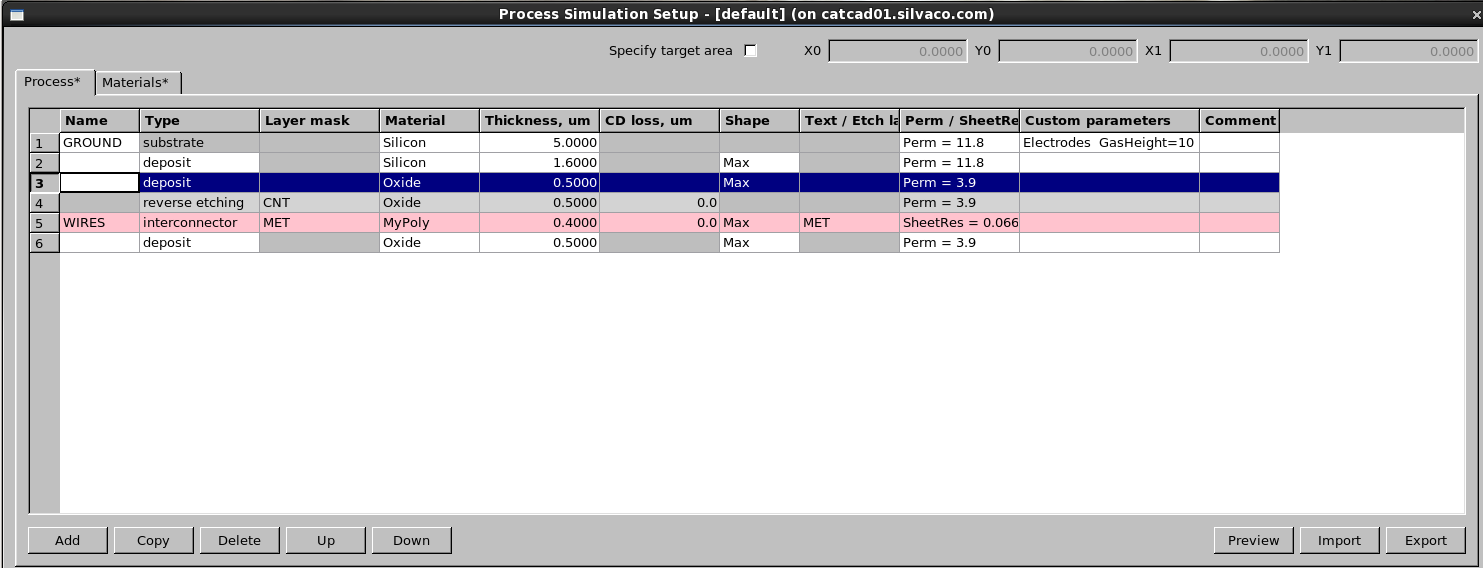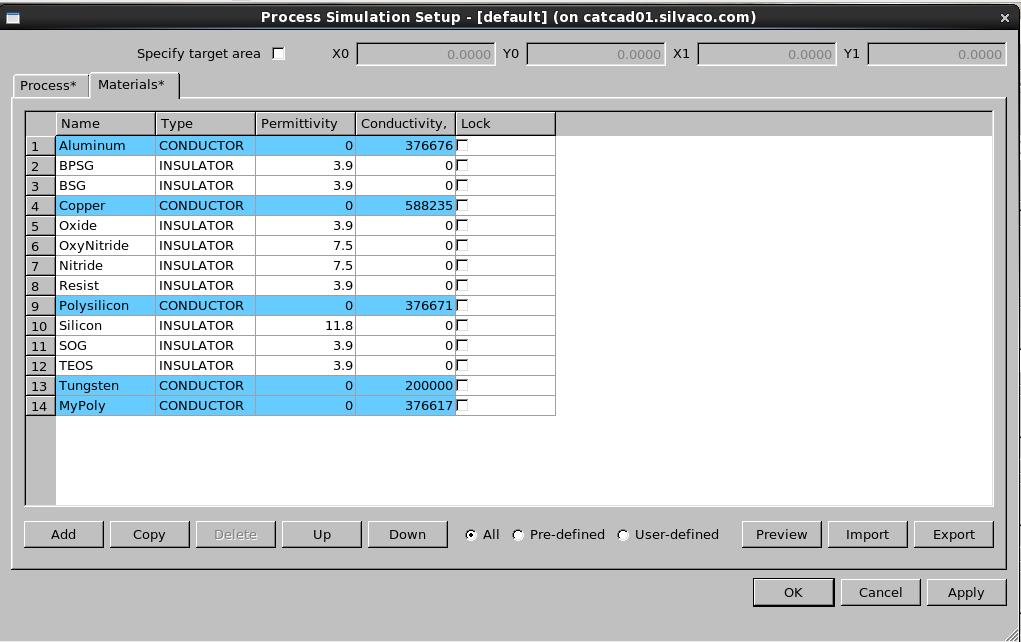14 : Field Solver (Victory RCx) mode of Hipex Parasitic Capacitance Extraction
Minimum Required Versions: Expert 5.2204.3.R, Hipex 3.8.7.R
This example demonstrates running Hipex Parasitic Capacitance Extraction using Victory RCx (VRCx) Field Solver. The functionality is available for Linux only.
1: Start Expert
Run Expert Layout Editor (with "expert &" on Linux).
2: Load GDS file.
Choose File->Import... . In appeared ( Figure1 ) "Import Project" dialog:
- select GDS II in "File type" control;
- choose bjt_exmp.gds file using dialog's file browser;
- choose technology file bjt_exmp.tcn using "Technology" control;
- click "Open" button;
- choose cell CELL to open for extraction.
3: Load Extraction Settings.
Load settings ( Figure2 ) from test_bjt_2.lpe file by pressing Verification->Extraction->Setup->Load button.
4: Activating Victory RCx mode.
Make sure Victory RCx radio button is ON in Field Solver group of Parasitic Extraction (Capacitance) tab from Layout Parameter Setup dialog, as shown on Figure3 ,and minimal supporting version (1.0.7) of Victory RCx is chosen. Also verify capacitance mapping (layers CNT, MET to be mapped for this example) and mapping of masked dielectric layers (ACT to be selected in example) to ensure proper mask usage in process description and desirable margins of simulation domain.
Open Technology tab of LPE Setup. Make sure minimal compatible (with Hipex Victory RCx mode) versions of DBuild(5.2.12.R), VictoryP(7.55.1.R),VictoryM (1.7.4.R) or newer ones are specified in Process simulation setup section.
5: Setting Victory RCx mode options with process file.
Setup of options for Victory RCx mode can be done either with use of external process file, or with help of Expert GUI. To use a text input (*.in) file (compatible with standalone Victory Process program):
- Choose Use external script radio button in Process simulation setup group box of Technology tab from Layout Parameter Setup dialog, as shown on Figure4 .
-Make sure VictoryP-compatible process *.in file is specified in Process file selector line, and VRCx-compatible material file in Materials file selector ( bjt_process.in , and bjt_materials.in files for this example).
6: Setting Victory RCx mode options with process GUI.
- Choose Use current technology radio button in Process simulation setup group box of Technology tab from Layout Parameter Extraction Setup dialog.
- Press Edit button to open Process Simulation Setup dialog.
- Create desirable process steps and related material entries switching between "Process" , "Materials" tabs with use of "Add�", "Delete", "Copy", "Up", "Down"� controls, or:
- Load prefabricated bjt.proc file using [Import] button containing process/material settings in visualized form and make corrections if necessary. Such file (*.proc) can exist if GUI already was used, and created process/materials descriptions were saved with [Export] button.
Refer to Figure5 , illustrating choosing GUI as source of settings for VRCx mode.
-If necessary, make desirable corrections switching between "Process", "Materials" tabs: Figure6 , Figure7 .
- Use Close button to leave "Process Simulation Setup" dialog.
7: Setting extraction parameters.
-Use Victory RCx Field Solver C-extraction tab to choose parameters of extraction. AdaptC= specifies the required error tolerance in the solution quantities for capacitance extraction. If the checkbox is turned off, it applies the default value, 0.05 representing 5% relative tolerance. MinCap= is used to set a minimum value for capacitance extraction. This value is used for netlist truncation (i.e., reduction of netlist size by ignoring all values that are too small). The defaults are 10e-18 Farad for capacitance calculations. Other options: each option is enabled when Use check box is turned on. Also, adding new options is possible by clicking "+" button. The enabled options are shown in the created input deck as "option name" + " "+ "value". For the detailed information or each option, refer Victory RCx user's manual (chapter 6.14 INTERCONNECT).
-Press "OK" button (in Layout Parameter Extraction Setup dialog) to apply process and Victory RCx mode settings to general extraction options and leave LPE Setup.
8: Performing extraction.
Run netlist extraction Verification->Extraction->Net->Run Run capacitance extraction Verification->Extraction->C->Run Press Open Netlist button to view capacitance netlist.
BJT_demo.dsf
And: Layer1=ACT, Layer2=NWELL, LayerR=emit1; And: Layer1=ACT, Layer2=PWELL, LayerR=&base1tmp; Dif: Layer1=ACT, Layer2=&base1tmp, LayerR=coll1; Dif: Layer1=&base1tmp, Layer2=emit1, LayerR=base1;
bjt_exmp.tcn
TechnologyID = "Non-named technology, ver. 0.0"
Version = 101
Unit = "um"
UnitValue = 1
Shapes
{
AllowOffGridWire = FALSE
AllowOffGridEllipse = FALSE
ApproximationType = POINTS
ApproximationValue = 20
AlignedY = FALSE
Circumscribed = FALSE
}
Layer
{
Name = "ACT"
Wire
{
MiterAngle = 20
Width = 0
Joint = EXTEND
End = EXTEND
}
Stipple = "STP_H_DENSE6"
Color = (242,30,166)
ColorName = "0"
GDS2Num = 1
GDS2DataType = 0
Scope = FLAT
UseGridParams = FALSE
ScratchLayer = FALSE
EdgeLayer = FALSE
LineStyle = 0
}
Layer
{
Name = "PWELL"
Wire
{
MiterAngle = 20
Width = 0
Joint = EXTEND
End = EXTEND
}
Stipple = "STP_H_DIAGCROSS"
Color = (254,242,170)
ColorName = "0"
GDS2Num = 2
GDS2DataType = 0
Scope = FLAT
UseGridParams = FALSE
ScratchLayer = FALSE
EdgeLayer = FALSE
LineStyle = 0
}
Layer
{
Name = "NWELL"
Wire
{
MiterAngle = 20
Width = 0
Joint = EXTEND
End = EXTEND
}
Stipple = "STP_H_CROSS"
Color = (231,17,141)
ColorName = "0"
GDS2Num = 3
GDS2DataType = 0
Scope = FLAT
UseGridParams = FALSE
ScratchLayer = FALSE
EdgeLayer = FALSE
LineStyle = 0
}
Layer
{
Name = "CNT"
Wire
{
MiterAngle = 20
Width = 0
Joint = EXTEND
End = EXTEND
}
Stipple = "STP_H_DENSE4"
Color = (238,2,250)
ColorName = "0"
GDS2Num = 4
GDS2DataType = 0
Scope = FLAT
UseGridParams = FALSE
ScratchLayer = FALSE
EdgeLayer = FALSE
LineStyle = 0
}
Layer
{
Name = "MET"
Wire
{
MiterAngle = 20
Width = 0
Joint = EXTEND
End = EXTEND
}
Stipple = "STP_H_DENSE5"
Color = (102,202,162)
ColorName = "0"
GDS2Num = 5
GDS2DataType = 0
Scope = FLAT
UseGridParams = FALSE
ScratchLayer = FALSE
EdgeLayer = FALSE
LineStyle = 0
}
Layer
{
Name = "METTXT"
Wire
{
MiterAngle = 20
Width = 0
Joint = EXTEND
End = EXTEND
}
Stipple = "STP_H_DENSE3"
Color = (121,143,19)
ColorName = "0"
GDS2Num = 5
GDS2DataType = 1
Scope = FLAT
UseGridParams = FALSE
ScratchLayer = FALSE
EdgeLayer = FALSE
LineStyle = 0
}
Layer
{
Name = "emit1"
Wire
{
MiterAngle = 20
Width = 0
Joint = EXTEND
End = EXTEND
}
Stipple = "STP_H_DENSE3"
Color = (120,72,168)
ColorName = "0"
GDS2Num = -32768
GDS2DataType = -32768
Scope = FLAT
UseGridParams = FALSE
ScratchLayer = TRUE
EdgeLayer = FALSE
LineStyle = 0
}
Layer
{
Name = "nobase1"
Wire
{
MiterAngle = 20
Width = 0
Joint = EXTEND
End = EXTEND
}
Stipple = "STP_H_BDIAG"
Color = (0,0,255)
GDS2Num = 6
GDS2DataType = 0
Scope = FLAT
UseGridParams = FALSE
ScratchLayer = FALSE
EdgeLayer = FALSE
LineStyle = 0
}
Layer
{
Name = "base1"
Wire
{
MiterAngle = 20
Width = 0
Joint = EXTEND
End = EXTEND
}
Stipple = "STP_H_DENSE7"
Color = (245,243,231)
ColorName = "0"
GDS2Num = -32768
GDS2DataType = -32768
Scope = FLAT
UseGridParams = FALSE
ScratchLayer = TRUE
EdgeLayer = FALSE
LineStyle = 0
}
Layer
{
Name = "coll1"
Wire
{
MiterAngle = 20
Width = 0
Joint = EXTEND
End = EXTEND
}
Stipple = "STP_H_CROSS"
Color = (171,237,249)
ColorName = "0"
GDS2Num = -32768
GDS2DataType = -32768
Scope = FLAT
UseGridParams = FALSE
ScratchLayer = TRUE
EdgeLayer = FALSE
LineStyle = 0
}
Layer
{
Name = "Dev_Labels"
Wire
{
MiterAngle = 20
Width = 0
Joint = EXTEND
End = EXTEND
}
Stipple = "STP_H_DIAGCROSS"
Color = (100,60,76)
ColorName = "0"
GDS2Num = -1
GDS2DataType = 0
Scope = FLAT
UseGridParams = FALSE
ScratchLayer = FALSE
EdgeLayer = FALSE
LineStyle = 0
}
Device
{
Type = "npn-BJT"
SpName = "myNPN"
Params = 0
DevLay
{
NameL = "base1"
TypeL = REC
}
DevLay
{
NameL = "coll1"
TypeL = PIN
}
DevLay
{
NameL = "base1"
TypeL = PIN
}
DevLay
{
NameL = "emit1"
TypeL = PIN
}
NetlistPrefix = "Q"
}
Connect = ("coll1","CNT")
Connect = ("base1","CNT")
Connect = ("emit1","CNT")
Connect = ("CNT","MET")
Attach = ("MET","METTXT")
GridParams
{
MinGridStep = 1
SnapCursorStepX = 1
SnapCursorStepY = 1
SnapDepend = 0
SnapCursorRatioX = 0
SnapCursorRatioY = 0
GridColor = (0,0,0)
GridType = 0
AutomaticGridType = 0
UserVisualGridStepX = 10
UserVisualGridStepY = 10
SuperGridStepX = 10
SuperGridStepY = 10
}
InstanceGridParams
{
MinGridStep = 1
SnapCursorStepX = 1
SnapCursorStepY = 1
SnapDepend = 0
SnapCursorRatioX = 0
SnapCursorRatioY = 0
GridColor = (0,0,0)
GridType = 0
AutomaticGridType = 0
UserVisualGridStepX = 10
UserVisualGridStepY = 10
SuperGridStepX = 10
SuperGridStepY = 10
}
NetToCap = ("CNT","CNT")
NetToCap = ("MET","MET")
MaskedDielectric = ("ACT")
Script
{
Name = "$_grd_lvs_settings_.gpr"
Body = "
[CAPACITORModels]
CAPACITORAreaTolerance=10
CAPACITORBulkTerminal=0
CAPACITORCalculationProcName=;
CAPACITORDefaultArea=1e-12
CAPACITORDefaultLength=1e-06
CAPACITORDefaultPerimeter=4e-06
CAPACITORDefaultValue=1000
CAPACITORDefaultWidth=1e-06
CAPACITORFilterDangling=1
CAPACITORFilterShorted=0
CAPACITORLengthTolerance=10
CAPACITORMatchAux2Parameters=0
CAPACITORMatchAuxParameters=0
CAPACITORMatchModel=1
CAPACITORMatchParameters=1
CAPACITORMatchUserDefinedParameters=0
CAPACITORParallelMerge=1
CAPACITORPerimeterTolerance=10
CAPACITORSeriesMerge=1
CAPACITORSeriesPriority=0
CAPACITORSwapTerminals=0
CAPACITORToleranceProcName=;
CAPACITORUserValueTolerance=10
CAPACITORValueTolerance=5
CAPACITORWidthTolerance=10
[CCCSModels]
CCCSFilterDangling=0
CCCSFilterShorted=0
CCCSMatchModel=0
[CCVSModels]
CCVSFilterDangling=0
CCVSFilterShorted=0
CCVSMatchModel=0
[COUPLED_INDUCTORModels]
COUPLED_INDUCTORFilterShorted=0
COUPLED_INDUCTORMatchModel=0
COUPLED_INDUCTORMatchParameters=0
COUPLED_INDUCTORValueTolerance=10
[CURRENTModels]
CURRENTDefaultValue=0
CURRENTFilterDangling=0
CURRENTFilterShorted=0
CURRENTMatchAuxParameters=0
CURRENTMatchParameters=0
CURRENTValueTolerance=10
[CURRENT_CTRL_SWITCHModels]
CURRENT_CTRL_SWITCHFilterDangling=0
CURRENT_CTRL_SWITCHFilterShorted=0
CURRENT_CTRL_SWITCHMatchModel=0
[DIODEModels]
DIODEAreaTolerance=3
DIODEBulkTerminal=0
DIODECalculationProcName=;
DIODEDefaultArea=1e-10
DIODEDefaultLength=1e-05
DIODEDefaultPerimeter=4e-05
DIODEDefaultWidth=1e-05
DIODEFilterDangling=1;PD_C=0
DIODEFilterShorted=1;PD_C=0
DIODELengthTolerance=10
DIODEMatchAux2Parameters=0
DIODEMatchAuxParameters=0
DIODEMatchModel=1
DIODEMatchParameters=1;PD_C=0
DIODEMatchUserDefinedParameters=0
DIODEParallelMerge=1;PD_C=1;XPNP11a=1
DIODEPerimeterTolerance=10
DIODEToleranceProcName=;
DIODEUserValueTolerance=10
DIODEWidthTolerance=10
[INDUCTORModels]
INDUCTORBulkTerminal=0
INDUCTORCalculationProcName=;
INDUCTORDefaultValue=1000
INDUCTORFilterDangling=0
INDUCTORFilterShorted=0
INDUCTORMatchModel=1
INDUCTORMatchParameters=1
INDUCTORMatchUserDefinedParameters=0
INDUCTORParallelMerge=1
INDUCTORSeriesMerge=1
INDUCTORSeriesPriority=0
INDUCTORToleranceProcName=;
INDUCTORUserValueTolerance=10
INDUCTORValueTolerance=5
[MTERM_NETWORKModels]
MTERM_NETWORKFilterDangling=0
MTERM_NETWORKFilterShorted=0
MTERM_NETWORKMatchModel=0
[NJFModels]
NJFAreaTolerance=10
NJFBulkTerminal=1
NJFCalculationProcName=;
NJFDefaultArea=1e-12
NJFDefaultLength=1e-06
NJFDefaultWidth=1e-06
NJFFilterDangling=0
NJFFilterIrregularities=0
NJFFilterShorted=0
NJFLengthTolerance=10
NJFMatchAux2Parameters=0
NJFMatchModel=0
NJFMatchParameters=0
NJFMatchUserDefinedParameters=0
NJFParallelMerge=1
NJFParallelReduction=1
NJFSeriesMerge=1
NJFSeriesPriority=0
NJFSeriesReduction=1
NJFSwapSourceDrain=1
NJFToleranceProcName=;
NJFUserValueTolerance=10
NJFWidthTolerance=10
[NMFModels]
NMFAreaTolerance=10
NMFBulkTerminal=1
NMFCalculationProcName=;
NMFDefaultArea=1e-12
NMFDefaultLength=1e-06
NMFDefaultWidth=1e-06
NMFFilterDangling=0
NMFFilterIrregularities=0
NMFFilterShorted=0
NMFLengthTolerance=10
NMFMatchAux2Parameters=0
NMFMatchModel=0
NMFMatchParameters=0
NMFMatchUserDefinedParameters=0
NMFParallelMerge=1
NMFParallelReduction=1
NMFSeriesMerge=1
NMFSeriesPriority=0
NMFSeriesReduction=1
NMFSwapSourceDrain=1
NMFToleranceProcName=;
NMFUserValueTolerance=10
NMFWidthTolerance=10
[NMOSModels]
NMOSBulkTerminal=1
NMOSCalculationProcName=;
NMOSDefaultLength=1e-06
NMOSDefaultWidth=1e-06
NMOSDelta_W=0
NMOSFilterCoupledInvs=0
NMOSFilterDangling=1
NMOSFilterIrregularities=0
NMOSFilterShorted=1
NMOSLengthTolerance=3
NMOSLogicGates=0
NMOSMatchModel=1
NMOSMatchParameters=1
NMOSMatchUserDefinedParameters=0
NMOSParallelMerge=1
NMOSParallelReduction=0
NMOSSeriesMerge=1
NMOSSeriesPriority=0
NMOSSeriesReduction=0
NMOSSwapSourceDrain=1
NMOSToleranceProcName=;
NMOSUserValueTolerance=10
NMOSWidthTolerance=3
[NOISE_CURRENTModels]
NOISE_CURRENTDefaultValue=0
NOISE_CURRENTFilterDangling=0
NOISE_CURRENTFilterShorted=0
NOISE_CURRENTMatchModel=0
NOISE_CURRENTMatchParameters=0
NOISE_CURRENTValueTolerance=10
[NPNModels]
NPNAreaTolerance=1
NPNCalculationProcName=;
NPNDefaultArea=1e-12
NPNDefaultLength=1e-06
NPNDefaultWidth=1e-06
NPNFilterDangling=0
NPNFilterIrregularities=0
NPNFilterShorted=0
NPNLengthTolerance=10
NPNMatchAux2Parameters=0
NPNMatchModel=1
NPNMatchParameters=1
NPNMatchUserDefinedParameters=0
NPNParallelMerge=1
NPNParallelReduction=0
NPNSeriesMerge=1
NPNSeriesPriority=0
NPNSeriesReduction=0
NPNSubstrateTerminal=0
NPNSwapEmitterCollector=0
NPNToleranceProcName=;
NPNUserValueTolerance=10
NPNWidthTolerance=10
[PJFModels]
PJFAreaTolerance=10
PJFBulkTerminal=1
PJFCalculationProcName=;
PJFDefaultArea=1e-12
PJFDefaultLength=1e-06
PJFDefaultWidth=1e-06
PJFFilterDangling=0
PJFFilterIrregularities=0
PJFFilterShorted=0
PJFLengthTolerance=10
PJFMatchAux2Parameters=0
PJFMatchModel=0
PJFMatchParameters=0
PJFMatchUserDefinedParameters=0
PJFParallelMerge=1
PJFParallelReduction=1
PJFSeriesMerge=1
PJFSeriesPriority=0
PJFSeriesReduction=1
PJFSwapSourceDrain=1
PJFToleranceProcName=;
PJFUserValueTolerance=10
PJFWidthTolerance=10
[PMFModels]
PMFAreaTolerance=10
PMFBulkTerminal=1
PMFCalculationProcName=;
PMFDefaultArea=1e-12
PMFDefaultLength=1e-06
PMFDefaultWidth=1e-06
PMFFilterDangling=0
PMFFilterIrregularities=0
PMFFilterShorted=0
PMFLengthTolerance=10
PMFMatchAux2Parameters=0
PMFMatchModel=0
PMFMatchParameters=0
PMFMatchUserDefinedParameters=0
PMFParallelMerge=1
PMFParallelReduction=1
PMFSeriesMerge=1
PMFSeriesPriority=0
PMFSeriesReduction=1
PMFSwapSourceDrain=1
PMFToleranceProcName=;
PMFUserValueTolerance=10
PMFWidthTolerance=10
[PMOSModels]
PMOSBulkTerminal=1
PMOSCalculationProcName=;
PMOSDefaultLength=1e-06
PMOSDefaultWidth=1e-06
PMOSDelta_W=0
PMOSFilterCoupledInvs=0
PMOSFilterDangling=1
PMOSFilterIrregularities=0
PMOSFilterShorted=1
PMOSLengthTolerance=3
PMOSLogicGates=0
PMOSMatchModel=1
PMOSMatchParameters=1
PMOSMatchUserDefinedParameters=0
PMOSParallelMerge=1
PMOSParallelReduction=0
PMOSSeriesMerge=1
PMOSSeriesPriority=0
PMOSSeriesReduction=0
PMOSSwapSourceDrain=1
PMOSToleranceProcName=;
PMOSUserValueTolerance=10
PMOSWidthTolerance=3
[PNPModels]
PNPAreaTolerance=1
PNPCalculationProcName=;
PNPDefaultArea=1e-12
PNPDefaultLength=1e-06
PNPDefaultWidth=1e-06
PNPFilterDangling=0
PNPFilterIrregularities=0
PNPFilterShorted=0
PNPLengthTolerance=10
PNPMatchAux2Parameters=0
PNPMatchModel=1
PNPMatchParameters=1
PNPMatchUserDefinedParameters=0
PNPParallelMerge=1
PNPParallelReduction=0
PNPSeriesMerge=1
PNPSeriesPriority=0
PNPSeriesReduction=0
PNPSubstrateTerminal=0
PNPSwapEmitterCollector=0
PNPToleranceProcName=;
PNPUserValueTolerance=10
PNPWidthTolerance=10
[ProjectGeneral]
AllSubcktPortsNoncollaps=0
AllowFloatingPins=0
BackAnnotMapSep=/
BackAnnotMapSepNet=:
BackAnnotMapSepSubckt=;
BackAnnotationMap=
CaseSensitive=0
CollapsibleNets=0
ColonSuffix=0
CombineHighShortedPorts=0
DetectFloatingPorts=0
DuplicatedSubcircuit=0
EqualizeHierarchy=1
ExcludeParamSubckts=0
HierarchicalLvs=0
HrcLvsReportNoneqSubckts=1
HrcLvsStopFirstNoneqSubckts=1
InpFilePresent=1
KeepMfactorOfDevices=0
LabelMismatch=1
LayoutName=.
LayoutTopSubckt=
LisaScriptFileName=
LocalMatch=1
MatchInstByName=0
MatchNetsByName=0
ModelFileName=
ModelFilePresent=0
OutputDirName=
OutputDirPresent=0
PrematchFilePresent=0
PrematchName=
ProcessSpecifElements=0
ProcessorNumber=4
ProduceFilter=1
ProduceMatch=1
ProduceMerge=1
ProduceMess=1
ProduceParMatch=1
ProducePortSwap=1
RemarkChars=;
ReportGuessStatistics=1
ReportLWparamMicrons=1
ReportNodeLocation=0
ReportUnmatchedParamsOnly=0
ResolveAmbiguitiesForPorts=0
ResolveAmbiguitiesUsingSamePortNames=0
SchematicName=.
SchematicTopSubckt=
SimpleSymmetryBreak=0
SpecifyProcessorNumber=0
SpreadingWave=1
StructNames=0
SymbolsInCollapsibleNets=
UnmatchedNodeLimit=0
UnmatchedNodeLimitValue=100
XwdDirName=.
[ProjectModels]
PackedValue=AABABAAAAABABABABABABAAAAAAAAEAEAAAAAEAEAAAAACBEMMMLMILCNLHDGIFDNLHDGIFDAAAAAAAAAABABAAAAAAABABAAAAAAAAAAAAAACBEAAAAACBEAAAAAIPDMMMLMILCNLHDGIFDNLHDGIFDAAAAAAAAAABABABABABABABACACAAAAAAKAEAAAAKHEEAAAAAAAABBNEPGEGFGMGDHACCGJHACEGFGGGBGFHMGEHBABAAAAABABABABABABAAAAAAAAEAEAAAAAEAEAAAAACBEMMMLMILCNLHDGIFDNLHDGIFDAAAAAAAAAAAAAAAABBNEPGEGFGMGDHACCGJHACEGFGGGBGFHMGEHBABAAAAABABABABABABAAAAAAAAEAEAAAAAEAEAAAAACBEMMMLMILCNLHDGIFDNLHDGIFDAAAAAAAAAAAAAAAABBNEPGEGFGMGDHACCGJHACEGFGGGBGFHMGEHBABAAAAAAABABAAAAAAAAAAAAAACBEAAAAACBEAAAAAIPDMMMLMILCNLHDGIFDNLHDGIFDAAAAAAAAAAAAAAAABBNEPGEGFGMGDHACCGJHACEGFGGGBGFHMGEHBABAAAAAAABABAAAAAAAAAAAAAACBEAAAAACBEAAAAAIPDMMMLMILCNLHDGIFDNLHDGIFDAAAAAAAACAAAAAAABBNEPGEGFGMGDHACCGJHACEGFGGGBGFHMGEHBABABABABABABABABAAAAAAEAEPPGOLNOCEAAFEEPFDEBABABABABABAAAAAAAAAAAAEAEPPGOLNOCHAIFAFOEAFBDBDBGBABABABABABABABABAAAAAAEAEPPGOLNOCGAAAAAAABBNEPGEGFGMGDHACCGJHACEGFGGGBGFHMGEHBABABABABABABAAABAAAAAAKAEAAAAKHEEDACFAFBGBABABABABABABABABAAAAAAKAEAAAAKHEEDACFHEBGBABABABABABABABABAAAAAAKAEAAAAKHEEGACFAFFGDHEGBGBABABABABABABAAABAAAAAAKAEAAAAKHEEDACFCFBGBABABABABABABABABAAAAAAKAEAAAAKHEEDACFOEBGBABABABABABABABABAAAAAAKAEAAAAKHEECAOEHFBABABABABABABAAABAAAAAAKAEAAAAKHEEAAAAAAAABBNEPGEGFGMGDHACCGJHACEGFGGGBGFHMGEHBABABABAAABABAAABAAAAAAKAEAAAAKHEEAAAAAAAABBNEPGEGFGMGDHACCGJHACEGFGGGBGFHMGEHBABABABABABABAAAAAAAAAAKAEAAAAKHEEMDGDHACCDGJHOBMC
PackedValueJFETMESFETModels=ABBEMGMGACKEGEFEEFACEGFGGHJGDGFGDHBABABABABAAAAAAAAABAAAAAAAACBEAAAAACBEAAAAACBEMMMLMILCNLHDGIFDNLHDGIFDAAAAAAAACBBEMGMGACNEFEDFGEFEEFACEGFGGHJGDGFGDHBABABABABAAAAAAAAABAAAAAAAACBEAAAAACBEAAAAACBEMMMLMILCNLHDGIFDNLHDGIFDAAAAAAAAAAAAAAAABBNEPGEGFGMGDHACCGJHACEGFGGGBGFHMGEHBABABABABAAAAAAAAABAAAAAAAACBEAAAAACBEAAAAACBEMMMLMILCNLHDGIFDNLHDGIFDAAAAAAAAAAAAAAAABBNEPGEGFGMGDHACCGJHACEGFGGGBGFHMGEHBABABABABAAAAAAAAABAAAAAAAACBEAAAAACBEAAAAACBEMMMLMILCNLHDGIFDNLHDGIFDAAAAAAAAAAAAAAAABBNEPGEGFGMGDHACCGJHACEGFGGGBGFHMGEHBABABABABAAAAAAAAABAAAAAAAACBEAAAAACBEAAAAACBEMMMLMILCNLHDGIFDNLHDGIFDAAAAAAAAAAAAAAAABBNEPGEGFGMGDHACCGJHACEGFGGGBGFHMGEHBABABABABAAAAAAAAABAAAAAAAACBEAAAAACBEAAAAACBEMMMLMILCNLHDGIFDNLHDGIFDAAAAAAAAGIIDEKLCLKMEBFMG
PackedValueSubcktDevModels=AAAAAAAABBNEPGEGFGMGDHACCGJHACEGFGGGBGFHMGEHAAAAAAAAAABAAAAAAAKMCNENGJPNKDAJIM
[ProjectNets]
GroundLayName=
GroundSchName=
NCLayInstName=
NCLayName=
NCSchInstName=
NCSchName=
PowerLayName=
PowerSchName=
[RESISTORModels]
RESISTORBulkTerminal=0;RPa=1
RESISTORCalculationProcName=;
RESISTORDefaultLength=1e-06
RESISTORDefaultValue=1000
RESISTORDefaultWidth=1e-06
RESISTORFilterDangling=1
RESISTORFilterShorted=0;RPa=1;RGa=1;RRa=1;RNa=1
RESISTORLengthTolerance=10
RESISTORMatchAuxParameters=0
RESISTORMatchModel=1
RESISTORMatchParameters=1
RESISTORMatchUserDefinedParameters=0
RESISTORParallelMerge=1;RPa=1;RGa=1;RPesda=1;RRa=1;RNa=1;NW=1
RESISTORSeriesMerge=1
RESISTORSeriesPriority=0
RESISTORToleranceProcName=;
RESISTORUserValueTolerance=10
RESISTORValueTolerance=5
RESISTORWidthTolerance=10
[SUBCKT_DEVModels]
SUBCKT_DEVFilterDangling=0
SUBCKT_DEVFilterShorted=0
SUBCKT_DEVLisaProcName=;
SUBCKT_DEVMatchParameters=0
SUBCKT_DEVParallelMerge=0
SUBCKT_DEVToleranceProcName=;
SUBCKT_DEVValueTolerance=10
[TRANSM_LINE_OModels]
TRANSM_LINE_ODefaultValue=0.001
TRANSM_LINE_OFilterDangling=0
TRANSM_LINE_OFilterShorted=0
TRANSM_LINE_OMatchModel=0
TRANSM_LINE_OMatchParameters=0
TRANSM_LINE_OValueTolerance=10
[TRANSM_LINE_TModels]
TRANSM_LINE_TDefaultValue=0.001
TRANSM_LINE_TFilterDangling=0
TRANSM_LINE_TFilterShorted=0
TRANSM_LINE_TMatchModel=0
TRANSM_LINE_TMatchParameters=0
TRANSM_LINE_TValueTolerance=10
[TRANSM_LINE_TXLModels]
TRANSM_LINE_TXLDefaultValue=0.001
TRANSM_LINE_TXLFilterDangling=0
TRANSM_LINE_TXLFilterShorted=0
TRANSM_LINE_TXLMatchModel=0
TRANSM_LINE_TXLMatchParameters=0
TRANSM_LINE_TXLValueTolerance=10
[TRANSM_LINE_UModels]
TRANSM_LINE_UDefaultValue=0.001
TRANSM_LINE_UFilterDangling=0
TRANSM_LINE_UFilterShorted=0
TRANSM_LINE_UMatchModel=0
TRANSM_LINE_UMatchParameters=0
TRANSM_LINE_UValueTolerance=10
[TRANSM_LINE_WModels]
TRANSM_LINE_WDefaultValue=0.001
TRANSM_LINE_WFilterDangling=0
TRANSM_LINE_WFilterShorted=0
TRANSM_LINE_WMatchModel=0
TRANSM_LINE_WMatchParameters=0
TRANSM_LINE_WValueTolerance=10
[VCCSModels]
VCCSFilterDangling=0
VCCSFilterShorted=0
VCCSMatchModel=0
[VCVSModels]
VCVSFilterDangling=0
VCVSFilterShorted=0
VCVSMatchModel=0
[VOLTAGEModels]
VOLTAGEDefaultValue=0
VOLTAGEFilterDangling=0
VOLTAGEFilterShorted=0
VOLTAGEMatchAuxParameters=0
VOLTAGEMatchParameters=0
VOLTAGEValueTolerance=10
[VOLTAGE_CTRL_SWITCHModels]
VOLTAGE_CTRL_SWITCHFilterDangling=0
VOLTAGE_CTRL_SWITCHFilterShorted=0
VOLTAGE_CTRL_SWITCHMatchModel=0
"
}