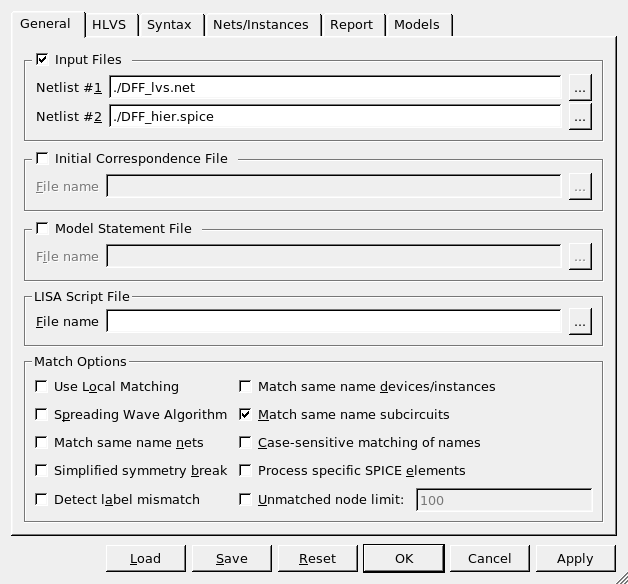007 : Hierarchical Layout Versus Schematic
Minimum Required Version: Guardian LVS 4.8.36.R
Using the hierarchical mode in Guardian LVS will greatly improve the run time and memory usage of very large circuits compared to a flat LVS run.
HLVS Setup
The option Hierarchical Mode must be selected from the HLVS Settings panel under the menu item Setup->Project Settings , and the option Match same name subcircuits under the General Settings panel should also be selected.
Both netlists to be compared must have a hierarchical structure or Guardian LVS will run in flat mode. Having exactly the same hierarchy across both netlists is not necessary for an HLVS run. If one netlist contains more levels of hierarchy than the other netlist, Guardian LVS will flatten certain subcircuits in order to match the hierarchy between both netlists.
In order to run hierarchical LVS, the subcircuit names must match between the schematic netlist and layout netlist. In the case of one of the netlists employing a different naming convention for subcircuits, the subcircuit equivalence statement shown below can be used:
.HCELL [subckt1] = [subckt2]
Running Guardian LVS
Launch Guardian LVS and then select Setup->Project Settings from the menu to open the settings GUI. Browse to the schematic netlist DFF_lvs.net in the Netlist #1 field, and browse to the layout netlist DFF_hier.spice in the Netlist #2 field.
The option Match same name subcircuits is selected, and the option Hierarchical Mode must be selected from the HLVS Settings panel. The project settings window with the proper settings is shown in Figure 1 with the General Settings panel visible.
Running LVS on the two selected netlists will produce an LVS clean result with each subcircuit in the two schematics producing an equivalent comparison result as seen in the log file in Figure 2 .