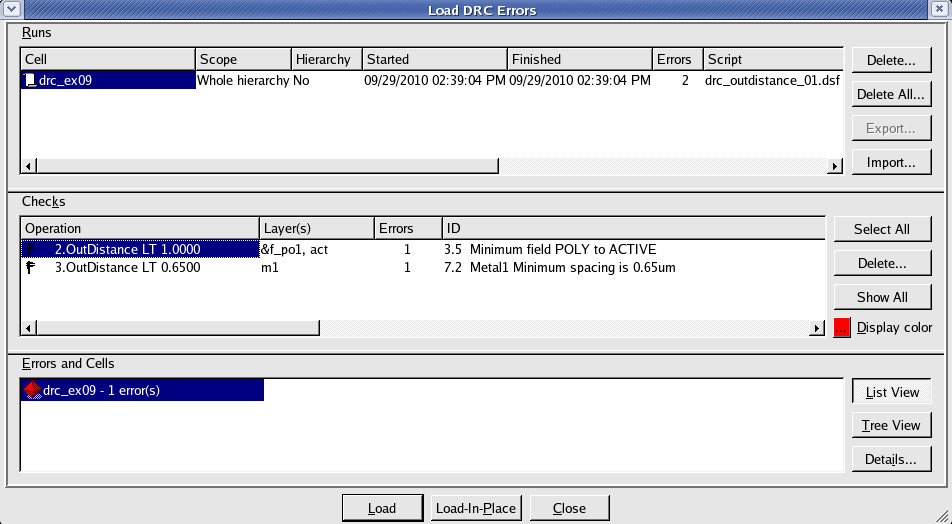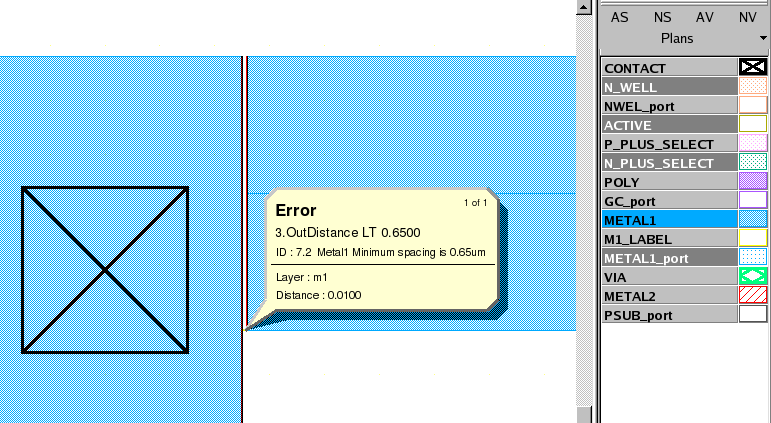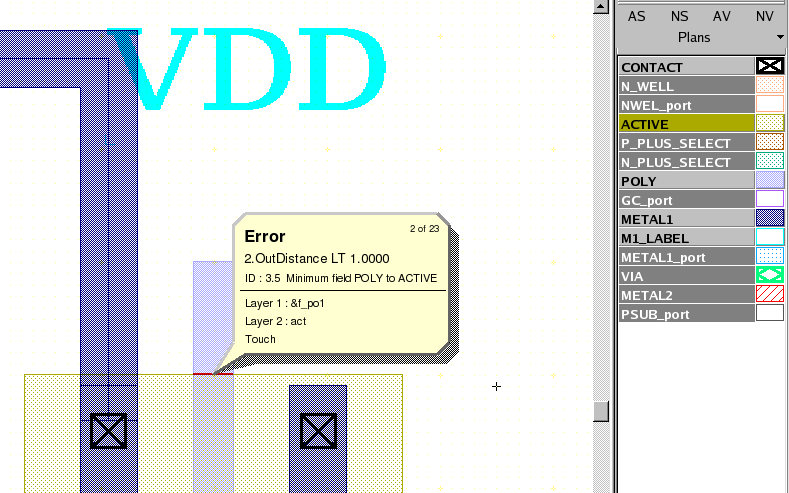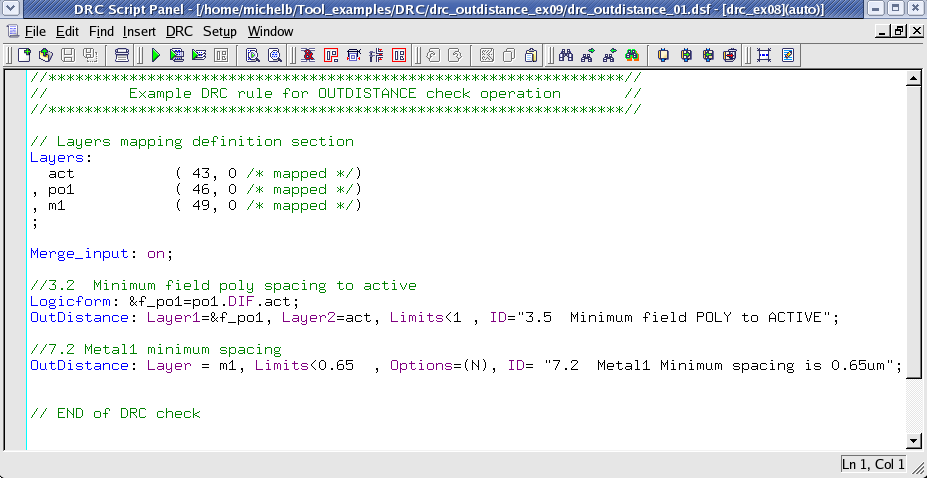003_outdistance : OutDistance Operation
Minimum Required Version
: Expert 4.14.0.R, Guardian 4.14.0.R
This example will demonstrate how the Guardian DRC tool can be used to measure the OutDistance (spacing) of layout objects.
1. Preliminary steps
To run this example, open a Guardian DRC session and choose File->Open to load the project "drc_ex09.eld" . Then open the top cell drc_ex09 using the Cell->Open... menu.
2. OutDistance command for error detection
DRC rules that require a spacing measurement can be implemented using the OutDistance command. Metal, contact and via spacing are all examples of common rules that use an OutDistance command.
OutDistance is used to measure the admissible outer distance for regions from one single layer or a pair of different layers.
This statement has two forms of the syntax (a one-layer form and a two-layer form).
The one-layer form syntax for this rule is:
OutDistance: Layer= < input layer identifier >,
Value= < value >, Type= < check type >,
LayerR= < result layer identifier >,
Options= (list of check options),
ID= < error identifier >;
The two-layer form syntax is:
OutDistance: Layer1= < input layer identifier1 >,
Layer2= < input layer identifier2 >,
Value= < value >, Type= < check type >,
LayerR1= < result layer identifier1 >,
LayerR2= < result layer identifier2 >,
Options = (list of check options),
ID = < error identifier >;
in which:
- Layer is the single layer name being measured
- Layer1 is the first layer name being measured
- Layer2 is the second layer name being measured
- Value is the value in um of the measurement
- Type can be greater than, less than, (>, <, ==, !=, ...)
- LayerR is the layer name in which the geometries of layer in violation of the rule would be saved
- LayerR1 is the layer name in which the geometries of layer1 in violation of the rule would be saved
- LayerR2 is the layer name in which the geometries of layer2 in violation of the rule would be saved
- Options is the list of additional option to the check
- ID is the error message that would be displayed and listed in the log when the error occurs
An example of the syntax used to implement this command is shown in Figure 1 .
Some additional commands can be used to increase the selectivity of the check being performed. The option T , if enabled, would treat touching polygons as an error.
More options can be used. A detailed description of all options can be found in the Guardian DRC user manual section 2.3.9.1: Common Syntax: Parameters and Options. Section 2.3.9.3 describes the OutDistance command. The user manual "guardian_users1.pdf" can be found in lib/expert/4.14.0.R/docs/ in your installation area.
It is to be noted that some options are not allowed for certain DRC checks. For the "OutDistance" operation, the options: D and U ( Acute adjacency and Obtuse adjacency ) are not allowed.
3. Experimenting with the OutDistance command
Once all the example files have been downloaded and the preliminary steps described in 1.0 are completed, complete the following steps:
- Choose Verification->DRC->DRC Script panel . In this new window, choose File->Open... and select "outdistance_01.dsf".
- Press DRC->Run
- To inspect the errors, choose Verification->DRC->Errors->Load errors... you should get a window as shown in Figure 2.
- Select the last check and press the Load button located at the bottom of the window. Then choose Verification->DRC->Errors->First error to display the error in the layout, as shown in Figure 3 .
- To unload the error choose Verification->DRC->Errors->Unload errors .
- Repeat the load error process for the first error listed in the Load error window. The error should display a field poly to active error.
Note that these two toolbars can be used to access the DRC menu command. To turn the visibility of the toolbar ON and OFF, choose View->Toolbars and select DRC and DRC error inspection.
To understand the effect of the T option, open the second DRC script "outdistance_02.dsf" and run it on the same layout cell. You should now see DRC errors caused by the poly gate extension touching the active area, as shown in Figure 5 . These false errors were filtered by the T option in the first DRC deck.
Guardian DRC can also be launched from within the Expert layout editor. Within an Expert session follow the steps described in 1.0 to open the eld file. Then choose Verification->DRC->DRC Script panel. In this new window, choose File->Open... and select desired DRC script. The rest of the steps are identical to the Guardian DRC flow.
outdistance_01.dsf
//****************************************************************// // Example DRC rule for OUTDISTANCE check operation // //****************************************************************// // Layers mapping definition section Layers: act ( 43, 0 /* mapped */) , po1 ( 46, 0 /* mapped */) , m1 ( 49, 0 /* mapped */) ; Merge_input: on; //3.2 Minimum field poly spacing to active Logicform: &f_po1=po1.DIF.act; OutDistance: Layer1=&f_po1, Layer2=act, Limits<1 , ID="3.5 Minimum field POLY to ACTIVE"; //7.2 Metal1 minimum spacing OutDistance: Layer = m1, Limits<0.65 , Options=(N), ID= "7.2 Metal1 Minimum spacing is 0.65um"; // END of DRC check
outdistance_02.dsf
//****************************************************************// // Example DRC rule for OUTDISTANCE check operation // //****************************************************************// // Layers mapping definition section Layers: cnt ( 25, 0 /* mapped */) , act ( 43, 0 /* mapped */) , pps ( 44, 0 /* mapped */) , nps ( 45, 0 /* mapped */) , po1 ( 46, 0 /* mapped */) , m1 ( 49, 0 /* mapped */) , vi1 ( 50, 0 /* mapped */) , m2 ( 51, 0 /* mapped */) ; Merge_input: on; // Rules for POLY //3.2 Minimum field poly spacing to active Logicform: &f_po1=po1.DIF.act; OutDistance: Layer1=&f_po1, Layer2=act, Limits<1 , Options=(T), ID="3.5 Minimum field POLY to ACTIVE"; // Rules for METAL1 //7.2 Minimum spacing OutDistance: Layer = m1, Limits<0.65 , Options=(N), ID= "7.2 Metal1 Minimum spacing is 0.65um"; // END of DRC check