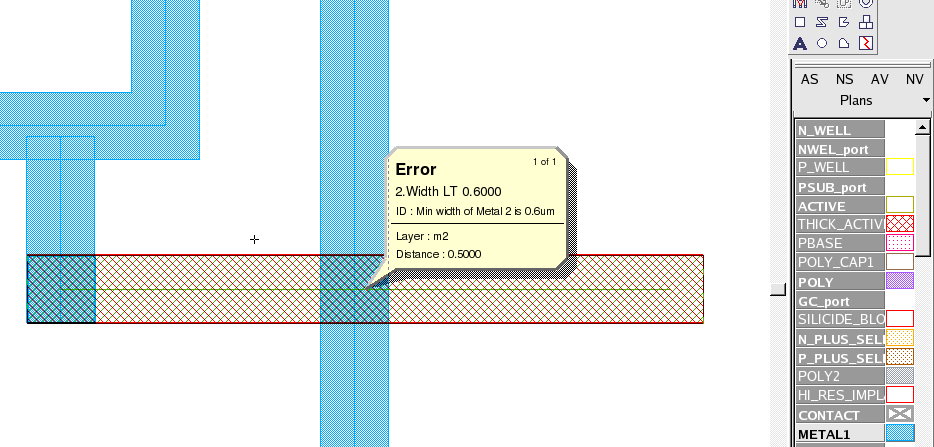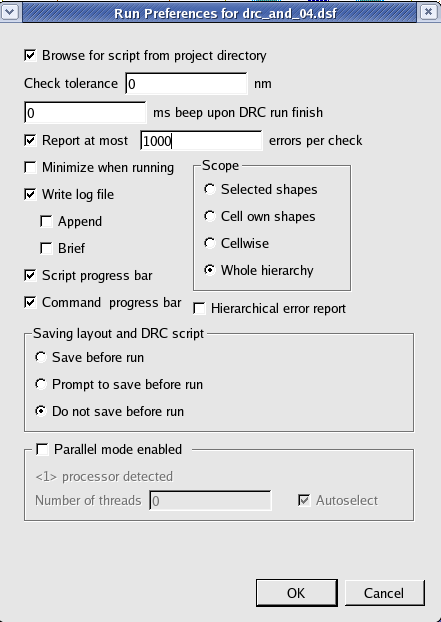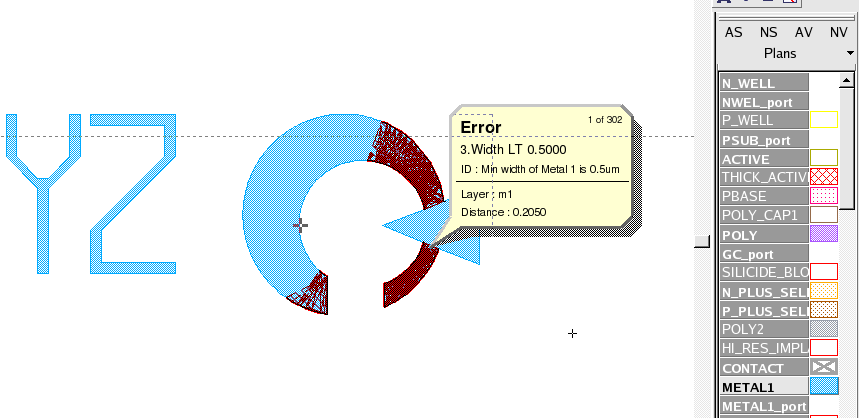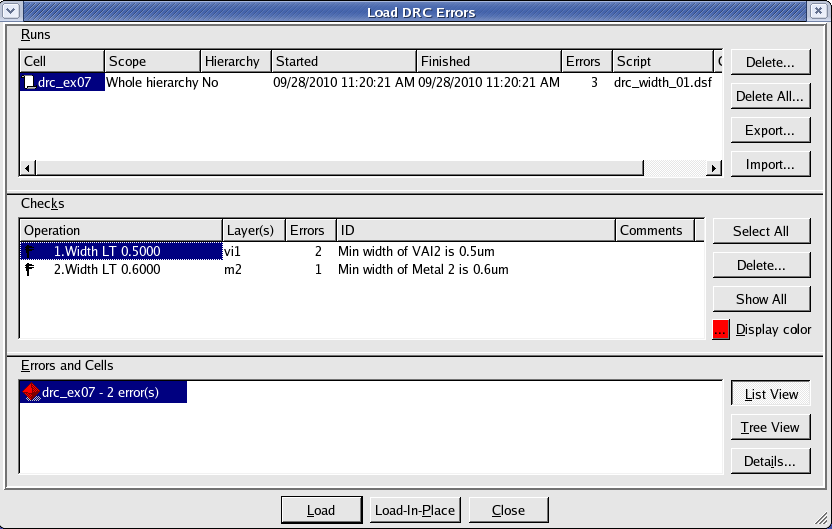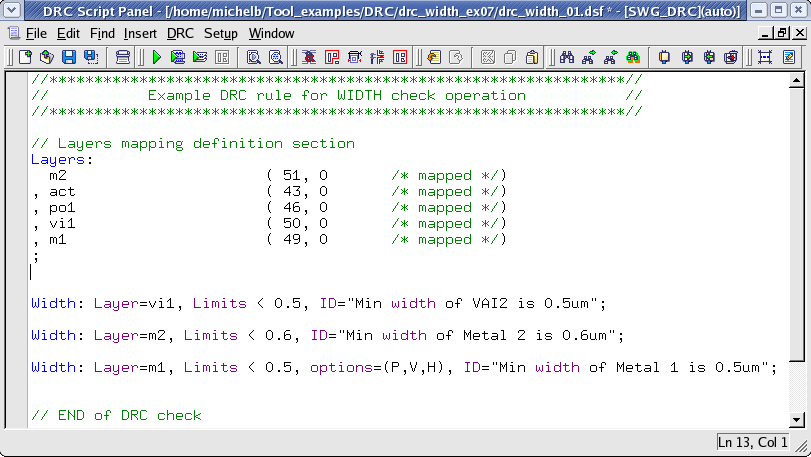001_width : Width Operation
Minimum Required Version
: Expert 4.14.0.R, Guardian 4.14.0.R
This example will demonstrate how the Guardian DRC tool can be used to measure the width of layout object.
1. Preliminary steps
To run this example, open a Guardian DRC session and choose File->Open to load the project "drc_ex07.eld" downloaded. Then open the top cell drc_ex07 using the Cell->Open... menu.
2. WIDTH measurement for error detection
The width of a layout object is one of the most common checks in a Design Rule Check foundry file. Metal, poly, contact and via widths are all geometries that need to be checked and reported as errors they when do not meet the minimum requirements.
Guardian DRC can be used to implement these width checks.
The syntax used to implement this check is as follow:
WIDTH: Layer= < input layer identifier >, Value=< value >,
Type= < check type >, LayerR= < result layer identifier >,
Options= (list of check options), ID= < error identifier >;
in which:
- Layer is the layer name being measured
- Value is the value in um of the measurement
- Type can be greater than, less than, (>, <, ==, !=, ...)
- LayerR is the layer name in which the geometries in violation of the rule would be saved
- Options is the list of additional options to the check. For example, the option P requires that the width of a layout object is being measured only between parallel segments
- ID is the error message that would be displayed and listed in the log when the error occur (ex: M1 width error)
Figure 1 illustrates the syntax that can be used to implement such a task.
As it can be seen in Figure 1 , the options P, V and H were used for the last check. These are for parallel, Vertical and horizontal respectively.
More options can be used. A detailed description of all options can be found in the Guardian DRC user manual section 2.3.9.1: Common Syntax: Parameters and Options. Section 2.3.9.2 describes the WIDTH commands. The user manual "guardian_users1.pdf" can be found in lib/expert/4.14.0.R/docs/ in your installation area.
Some options are not allowed for certain DRC checks. For the WIDTH operation, I, T, N, N' ( Intersecting, Overlapping, Notch, and Notch Only) are NOT allowed.
Figure 1 also illustrates the use of layer mapping. This way, the layer name in the Guardian DRC rule deck does not have to match the layer name in the layout. This allows the rule deck to be run on a GDS file in which layer name are not provided.
3. Experimenting with the WIDTH command
Once all the example files have been downloaded and the preliminary steps described in 1.0 are completed, complete the following steps:
- Choose Verification->DRC->DRC Script panel . In this new window, choose File->Open... and select "drc_width_01.dsf".
- In the same window, choose Setup->Current DRC script run preferences... and set the options as shown in Figure2.
- Accept the changes and press DRC->Run
- To inspect the errors, choose Verification->DRC->Errors->Load errors... you should get a window as shown in Figure 3.
- Select the last check and press the Load button located at the bottom of the window. Then choose Verification->DRC->Errors->First error to display the error in the layout, as shown in Figure 4 .
- To unload the error choose Verification->DRC->Errors->Unload errors .
Note that these two toolbars can be used to access the DRC menu command. To turn the visibility of the toolbar ON and OFF, choose View->Toolbars and select DRC and DRC error inspection.
To understand the effect of the options, the user can reopen the script and remove the words "options=(P,V,H)" or load the second script provided "drc_width_02.dsf" , and run the script again. You should see many DRC errors caused by the LOGO located in the upper portion of the layout cell, as shown in Figure 6.
Guardian DRC can also be launched from within the Expert layout editor Expert . Within an Expert session follow the steps described in 1.0 to open the eld file. Then choose Verification->DRC->DRC Script panel. In this new window, choose File->Open... and select desired DRC script. The rest of the steps are identical to the Guardian DRC flow.
drc_width_01.dsf
//****************************************************************// // Example DRC rule for WIDTH check operation // //****************************************************************// // Layers mapping definition section Layers: m2 ( 51, 0 /* mapped */) , act ( 43, 0 /* mapped */) , po1 ( 46, 0 /* mapped */) , vi1 ( 50, 0 /* mapped */) , m1 ( 49, 0 /* mapped */) ; Width: Layer=vi1, Limits < 0.5, ID="Min width of VAI2 is 0.5um"; Width: Layer=m2, Limits < 0.6, ID="Min width of Metal 2 is 0.6um"; Width: Layer=m1, Limits < 0.5, options=(P,V,H), ID="Min width of Metal 1 is 0.5um"; // END of DRC check
drc_width_02.dsf
//****************************************************************// // Example DRC rule for WIDTH check operation // //****************************************************************// // Layers mapping definition section Layers: m2 ( 51, 0 /* mapped */) , act ( 43, 0 /* mapped */) , po1 ( 46, 0 /* mapped */) , vi1 ( 50, 0 /* mapped */) , m1 ( 49, 0 /* mapped */) ; Width: Layer=vi1, Limits < 0.5, ID="Min width of VAI2 is 0.5um"; Width: Layer=m2, Limits < 0.6, ID="Min width of Metal 2 is 0.6um"; Width: Layer=m1, Limits < 0.5, //options=(P,V,H), ID="Min width of Metal 1 is 0.5um"; // END of DRC check