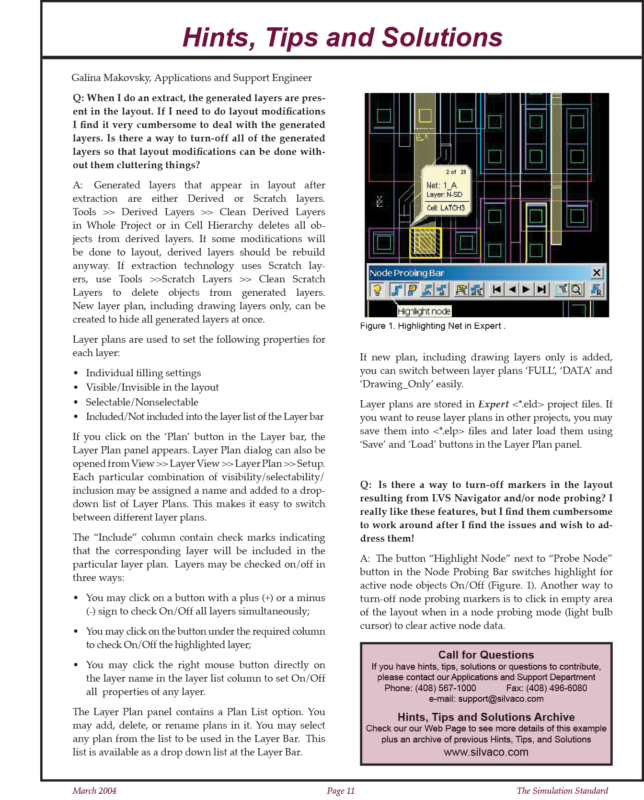Hints, Tips and Solutions – March 2004
Q: When I do an extract, the generated layers are present in the layout. If I need to do layout modifications I find it very cumbersome to deal with the generated layers. Is there a way to turn-off all of the generated layers so that layout modifications can be done without them cluttering things?
A: Generated layers that appear in layout after extraction are either Derived or Scratch layers.Tools >> Derived Layers >> Clean Derived Layers in Whole Project or in Cell Hierarchy deletes all objects from derived layers. If some modifications will be done to layout, derived layers should be rebuild anyway. If extraction technology uses Scratch layers, use Tools >>Scratch Layers >> Clean Scratch Layers to delete objects from generated layers.New layer plan, including drawing layers only, can be created to hide all generated layers at once.
Layer plans are used to set the following properties for each layer:
- Individual filling settings
- Visible/Invisible in the layout
- Selectable/Nonselectable
- Included/Not included into the layer list of the Layer bar
If you click on the ‘Plan’ button in the Layer bar, the Layer Plan panel appears. Layer Plan dialog can also be opened from View >> Layer View >> Layer Plan >> Setup.Each particular combination of visibility/selectability/inclusion may be assigned a name and added to a drop-down list of Layer Plans. This makes it easy to switch between different layer plans.
The “Include” column contain check marks indicating that the corresponding layer will be included in the particular layer plan. Layers may be checked on/off in three ways:
- You may click on a button with a plus (+) or a minus (-) sign to check On/Off all layers simultaneously;
- You may click on the button under the required column to check On/Off the highlighted layer;
- You may click the right mouse button directly on the layer name in the layer list column to set On/Off all properties of any layer.
The Layer Plan panel contains a Plan List option. You may add, delete, or rename plans in it. You may select any plan from the list to be used in the Layer Bar. This list is available as a drop down list at the Layer Bar.
If new plan, including drawing layers only is added, you can switch between layer plans ‘FULL’, ‘DATA’ and ‘Drawing_Only’ easily.