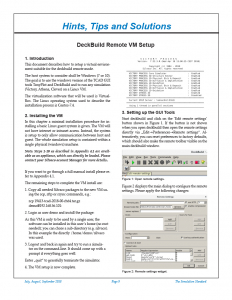Hints, Tips and Solutions
DeckBuild Remote VM Setup
1. Introduction
This document describes how to setup a virtual environment suitable for the deckbuild remote mode.
The host system to consider shall be Windows (7 or 10). The goal is to use the windows version of the TCAD GUI tools TonyPlot and DeckBuild and to run any simulation (Victory, Athena, Clever) on a Linux VM.
The virtualization software that will be used is VirtualBox. The Linux operating system used to describe the installation process is Centos-7.4.
2. Installing the VM
In this chapter a minimal installation procedure for installing a basic Linux guest system is given. The VM will not have internet or intranet access. Instead, the system is setup to only allow communication between host and guest. The whole simulation setup is contained within a single physical (windows) machine.
Note: Steps 1-10 as described in Appendix 4.1 are available as an appliance, which can directly be loaded. Please contact your Silvaco account Manager for more details.
If you want to go through a full manual install please refer to Appendix 4.1
The remaining steps to complete the VM install are:
- Copy all needed Silvaco packages to the new VM using the scp, sftp or rsync commands, e.g.:
scp 19413-tcad-2018-00-rh64.tar.gz demo@192.168.56.101:
- Login as user demo and install the package:
As this VM is only to be used by a single user, the software can be installed in this user’s home (no root needed); you can chose a sub-directory (e.g. silvaco). In this example the directly /home/demo/silvaco was used.
- Logout and back in again and try to run a simulator on the command-line. It should come up with a prompt if everything goes well:
Enter „quit“ to gracefully terminate the simulator.
- The VM setup is now complete.